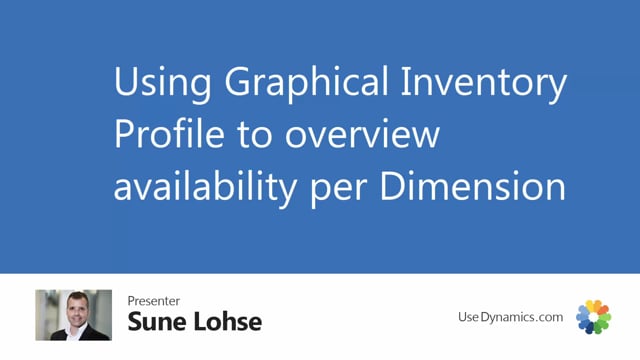
As a salesperson, you can use the graphical inventory profile to filter per dimension, meaning if you use dimension values on sales line, for instance here, the project dimension or department dimension, it’s possible to plan per dimension or to, for instance, use campaign per dimension. And this way it’s possible with the graphical profile to use the dimension code.
So in this scenario, in the first view, I don’t have a project code, which is my dimension code one. So I can now see the graphical profile without dimension filters, or you could run it including dimension values.
So in this scenario, I will run it with a dimension filter. Project filter is my dimension code one.
And if I add my dimension code, dimension value, I can see all my inventory, my demands and supply with a dimension filter. And this way it’s possible to filter on one or several dimension when viewing the graphical profile.

