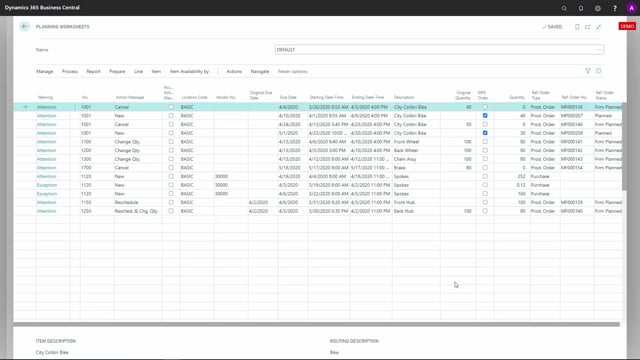
Playlists Manage
Log in to create a playlist or see your existing playlists.
Log inLet’s look at the mouse over text in the Graphical Inventory Profile. I’ve chosen to run it from the planning worksheet since I have most information here using both forecast and planning lines. So I’m running with all the stuff on this one.
Let’s start focusing on the red one. The red one is existing inventory and documents and therefore my first dot will represent the inventory and it says here it’s the inventory on the day that we view this profile. Actually it shows the day before we run the profile, the first date, the inventory and the different inventory levels including forecast if I have included that and planning. And then if we have interest before the start date it will sum up those entries saying like this one it’s in the source number, it’s previous sales order demands meaning we have run this one from the 1st of February but we do have sales orders before that which are not displayed because it’s before the starting date. And then we have all the demands, dots, for instance a sales order, it could also have been a production component line or a sampling component line on outbound transfer order and we can see the source number, the quantity, outstanding quantity on the document, the date which the document is due and of course the inventory after the impact of this movement.
Unlike MICE if we have supplies like for instance here a production order it will display again in the source number if it’s a firm plan or released production order and the number, the quantity, the due date and the inventory after the impact of the dot. So all the time you can see the inventory after the impact on the specific dot that you are mouseovering.
If you’re looking at the blue profile, the forecast profile and you mouseover one of those dots it will only be the remaining sales forecast or remaining component forecast and the quantity displayed here is the remaining forecast quantity if you run an MRP batch job this will be the impact. So if you place a sales order after this date on quantity 8 the remaining quantity will only be 3. And again it displays the date and the inventory after the impact of the forecast.
Likewise if you view the green dots which is the stock after planning it refers to a planning line, the source number that it wants to in this case cancel or if it’s a new order it has a link to this order line, the quantity it wants to withdraw from the inventory or add to the inventory I think this is an add it’s a planning line with the surplus on an inventory, the date and again the inventory after planning on that date.
So this mouseover functionality it’s easy to explain all the lines and if you think you have too many dots here you might just hide some of the views so you can see for instance only the actual documents or maybe only the inventory if you execute the forecast etc.

