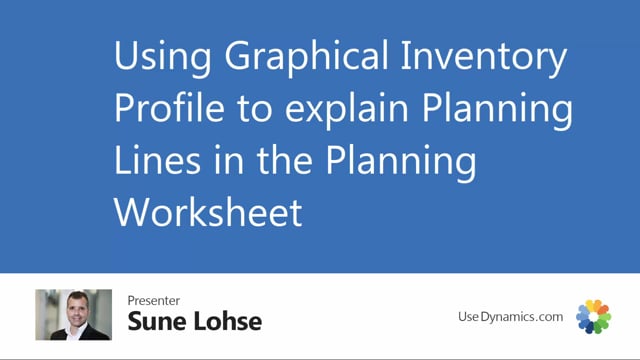
If I’m a planner, I can use the graphical profile from the planning worksheet or requisition worksheet.
So, for instance, in this scenario where I have four lines on the same item, some of them suggesting cancellation, some of them suggesting new orders, I would like to see the inventory profile to understand why it suggests those actions.
So from my Graphical Inventory Profile, I could run it with all the normal filters and I could checkmark the, sorry, this one, the include planning lines. And this will include what we call the red curve in here, meaning the existing orders, all supplies and demands and inventory. Or if I checkmark the planning view on top of that, I can see the consequences.
All the small green dots here would be the consequences if I carry out my suggestions for planning. So this is a nice tool for explaining what will happen when you carry out on this planning lines. And I can see here from the graphical view that it will lower my inventory significantly. And this is a nice way of understanding a planning line.

