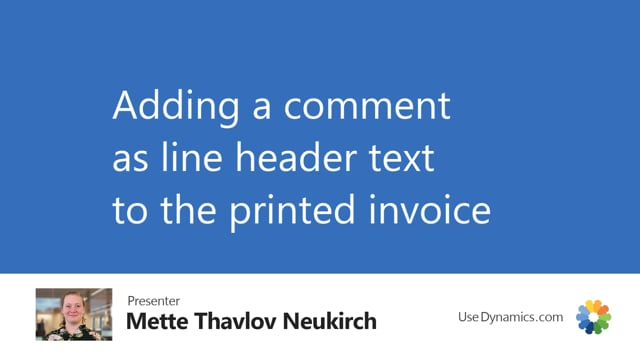
I have shown you different ways to create invoices from the subscription orders. Here we will look at the header text option that is in the Create Invoice report.
Here I have a subscription order with three lines that I want to invoice. I will create the invoice. I will set the period. I will decide if I should invoice per customer, per subscription or per line. I will choose subscription. Then the field that this video is about, the header text. The header text gives you the option to add a header line. It is a line that will be placed at the top of all your invoice lines. It should be a rather short message. You have a certain amount of characters available. It is good if you want to just add a small note on the subscription. Or wish a happy holiday or be aware that it is two months that are combined. Anything you want. In this case I will just write happy holidays. The system already generated a filter for this specific subscription order. I will just keep that one. I will say OK and go up and find the invoice. It is this last one. As you can see the system has added a header line here. It is a header which is on top of the other invoice lines. I can check the draft invoice. Just do a preview. You can see that the happy holidays here is printed. This will work for most of you since it is a normal line. But if you have built something special or are using an app that bundles lines. Then of course it won’t be shown.
This is the standard invoice layout that comes with Business Central. A lot of customers decide to create another one. Many are using the app Document Customizer. I have checked now that a line is on my layout. I will post this one. Say yes. I want to open it. Just to make sure. Because the draft invoice layout and the actual posted layout can differ. We will have a look here. We will do the preview. This is what the layout will look like if you are using a standard Business Central layout. Your logo and the information you need here. We have the happy holidays listed as the top line. Many companies have made alterations to this invoice layout. Either using the word function, where you can do it yourself. Or using an app or a customer extension. Many use the app Document Customizer. Which you can also see a lot of videos about.
Let’s have a look at what it looks like if you activate Document Customizer. It is the same data here. I will add another layout. Close this one. Go to Document Customizer. Activate the report. And print again. This is what it looks like in the Document Customizer standard report. As you can see, it is still the top line. The layout of the whole invoice is just different. If you like this better, you can consider using the app Document Customizer. Maybe watch a couple of videos before you decide.

