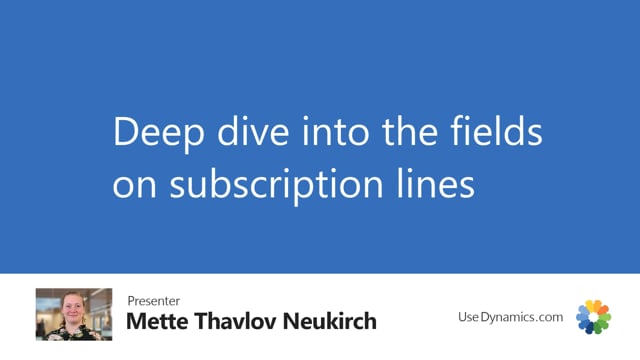
If you already know sales orders and sales blanket orders, you already know most of the fields on the subscription lines. So the type here I can choose the standard ones, GL account, item, resource, fixed asset, charge item. In most cases you will probably choose the GL account item or if you’re selling a resource. You could be invoicing subscription of a resource.
So let’s just choose GL account here and maybe we want to add a fee. When I choose the item or the GL account, the description here will be inherited from the item name or the GL account name. If I change it here or add something, then that is the text that will go onto the invoice I create. Location and quantity are probably known to you as well, along with the unit of measure. Those are standard fields. And of course I need to enter a price. Let’s say 10 euros. Line discount is also a standard field and up here it might have been inherited from the item setup or it’s something that I’ve set up specifically for this subscription. That works like anywhere else in Business Central. The system has calculated the line amount for me, which is quite easy since I only have one of each here. And then I come to the fields that are specific to the Subscription app. So I need to say when the start date of the subscription is.
So let’s follow here that it was the 1st of January. Then I need to set the invoicing frequency and that’s what gives us this recurring invoice flow. So in this case it’s one year. I could write one month. And then the end date will be calculated based on the start date and the frequency to the end of January. If I go back and say one year, the end date will be the end of December. And this calculation is based on the setup you do in the subscription setup or in the wizard you get when you install the app. But you’re always able to override it if you want it to be another date. The next invoicing date is very important because that’s when the system should invoice next time. And we’ll just copy from above using F8. The end date of course is also very important. That’s the end of the subscription. So we’re telling the system when the subscription ends. Then we have the deferral code. And if it’s not shown on your screen when you open the subscription order, you can always use personalization to add that field. You of course need to have created deferral codes. And in this case I have one that defers the income over 12 months.
The last two fields here are my global dimensions. And as you can see on my new line, I inherited a project code for project 12. And of course I can change that if it’s relevant. And I can add the department. And all the shortcut dimensions can be added as columns as well if I use personalization. And that’s it. I’ve created a new line. And I’ve added all the relevant fields. Those from starting date all the way to end date as the ones specific to subscriptions. All the other fields are standard Business Central fields.

