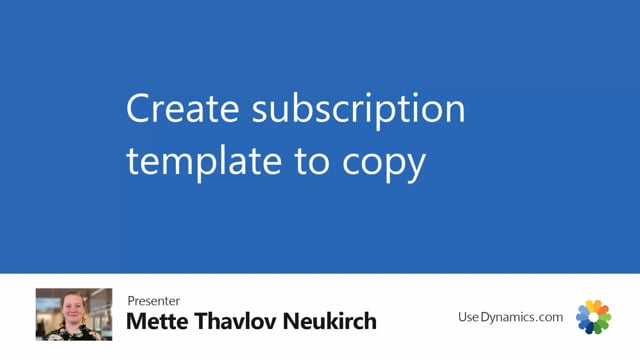
For many companies, it can make sense to create different templates for creating new subscriptions.
This is what happens in the video
So you can copy that template when you make a new subscription.
And by that same time on entering manual lines on your new subscription.
I already have two templates here, one for a basic subscription and an online portal.
But in this example, we also have a premium club, which we need a template for.
So we’ll say new.
And I’ve allowed manual numbering in this number series. So we’ll call it temp.
Just so the naming of the templates is similar.
I’ve mentioned before that you always need to select a sell to customer on your subscription orders.
And we’re not omitted from that when we are using a template because it’s essentially just a subscription order that we’re copying so we need to add a customer.
I’ve created one called 9999, which is specifically made as a dummy customer for this type of templates.
Since I haven’t filled out any information on that customer, it won’t copy address and sell to postcode and everything from the customer card because there’s no info on that.
If there’s a specific salesperson, I can add that to my subscription order. And in that way, I’m able to copy that.
But the main part we’re interested in copying are the lines down here.
Since this was a template for a premium subscription membership, I will choose an item which is a premium membership here.
And I can add extra items.
Usually, if you have a lot of lines here in your subscriptions, that’s where you can really save time on template, of course so you don’t need to enter that manually each time.
I’ll add in the quantity on each. And then we’ll just draw the price if there’s one on the item.
I’m not entering a start date, and end date and everything because that will depend on the subscription.
But maybe it could make sense to enter first of January and then end of December, if it’s a yearly one, and then just have one per year. Yeah, one template per year.
But yeah, normally, you want to make sure the dates are right.
So most of my customers want to blank them on the template and make sure that their employees consider the dates when they enter a new subscription.
I can enter an invoice frequency and then a word of notice.
So you need to make sure the next invoicing date on your template is blank.
This is the way we can tell the system not to invoice this template when we run the create invoice job.
So a blank next invoicing date here means that the system will omit this template because it won’t know that there’s anything to invoice.
Omit the deferral code as well, and then we have three templates now that we can copy for a new subscription order.

