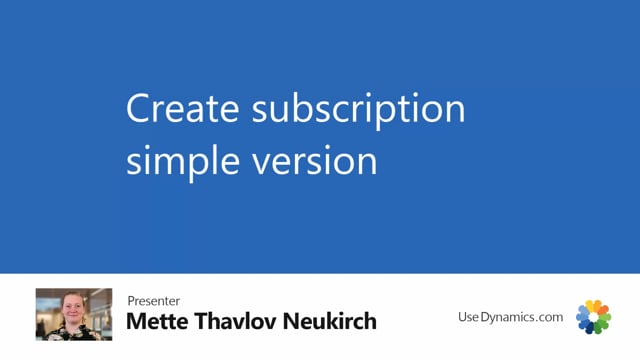
Okay, let’s see how you can create a simple subscription just with one item.
This is what happens in the video
And I won’t explain here all the specific fields, what they mean, that’s done into details, I’ll do that in another video.
And there’s a video on how to use copy function and all that.
So this is kind of the happy flow, the simple create…
So this is kind of the happy flow, the simple creation process of a new subscription.
I’ve navigated into the subscription list.
And as you can see, it’s empty, so I’m creating the first one in the system.
I’ll go up and click new.
I’ll tab to the next field, and then select the customer.
I need to select the customer because the system needs to know who should be invoiced when we run the create invoice job.
I’ll try this one in Paris.
And of course, the sell to information will be inherited here.
I can change the salesperson code and the reference, that’s standard functionality.
What I need to do now is create the lines on my subscription so if I left it now, it wouldn’t be ready.
And you can also see that I get the normal notices that this customer has an overdue balance.
And I can handle that as I do in a normal sales process, but for now I’ll just remove it.
So we’ll do a subscription, which is fairly simple.
I need to choose the type so I say it’s an item.
And I know I have them down here.
So I have different types of memberships.
I have a yearly, a quarterly and a monthly.
And let’s take the yearly one for now. Say we sell one of those.
And then because there isn’t a unit price on that item, it will inherit it and there’s a standard discount as well.
So that’s just because it was set up on the item.
Then I need to look into the fields which define the subscription part of this order.
So I’ll enter start date. So let’s see, first of January.
Then I need to put in the invoicing frequency.
And since it was a yearly membership, it might be one year.
That depends on your subscriptions, of course, only to enter the end date.
And it’s calculated based on my setup in the subscription setup, or what I’ve chosen in the wizard.
But I can override it here if I want to.
Then I need to enter the next invoicing date so when we invoiced this for the first time, and we could say it was September 1st.
And we can say when the ending date is for this.
And if I wish to defer, I can choose one of the codes here.
So this will defer the sale over 12 months.
The project code was inherited by the item or the customer.
And I can add department codes or other dimensions that we’re using in our company.
I can of course also consider the invoicing tab, which is also mostly inherited from the customer.
And there’s also the posting date, payment terms, due dates, payment methods and all that.
And I can see that this customer is handled in currency code Euro.
And if I go out to the list again, you can see that I have a subscription here.
And once we start selling and invoicing, it will update my subscription details over here.

