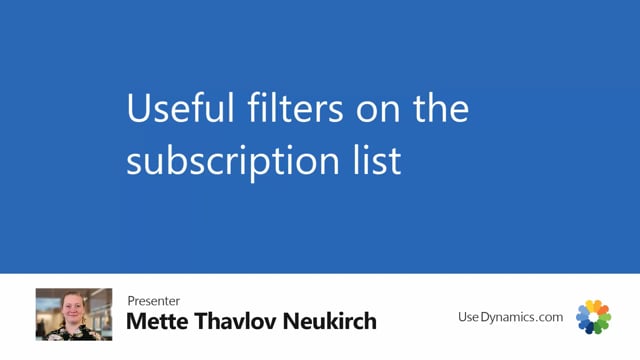
It’s always a little hard to make recommendations on which filters you should save on different lists in the system.
This is what happens in the video
Because of course, it depends on your role and the company you work in and the data you have, but alternatively, give some ideas into what you could consider on the subscription list.
Here I am using templates so I have three different ones that I can copy when I create new subscriptions.
And, as I tell in those videos, you always need to have a customer here.
So I’ve created a dummy customer.
And I want to create a filter to check if I have any subscriptions, where I forgot to change that sell to customer number.
Filter to this value.
And of course, I could put a filter, that numbers shouldn’t start with temp, then I wouldn’t see those, but I don’t mind having these templates here just on my list.
But I can always add extra filters to the list, just like normal filter functionality.
I like to call my filters a name that indicates the process I’m doing.
So I will call this check for dummy customer, but you can call it anything you’d like.
So if I want to do on a weekly, or monthly basis, I always have this filter ready.
And I can check if there’s something else than the templates that has sell to a customer as my dummy customer number.
In some cases, you might want to have a filter on the salesperson code.
If you have a few salespersons, you might want to have a separate filter per salesperson.
Or if you want to have your own salesperson code, you could do that.
So I’ll do a similar thing. I’ll just use the filter to this value.
And I will call it responsible and then the initials of the employee.
So I’m kind of using the salesperson code as our internal responsible filter.
And then if I have a special role where I need to follow up on subscriptions, where SLO is the responsible, then I have a prefixed filter for that.
And of course, I can make one for each of the salesperson codes that I want to follow up on.
I can also make a filter if there’s no salesperson so I could make another one here with blank, and see that this subscription actually doesn’t have a salesperson code and maybe that’s important in your company.
And I can call it no responsible.
I misspelled here, but I think you get the idea.
And another important field that I might want to save filter on is the next action date.
So that’s a date filter. And on all the subscriptions, the system will look up on the lines and see when is the next action on this one, and it’s a good indication to check if we’re doing different invoice intervals.
So if some of our subscriptions have monthly and some have quarterly, then we can always see what the next action date is.
And also remember that a blank next invoice date on the subscription lines will mean that line won’t be in the invoicing next time, will mean that that line won’t be in the invoicing.
So for example, this one doesn’t have a next action date.
And that’s because the next invoicing date here is blank.
So if I added one, the next action date will be updated.
And that’s also updated out here.
So let’s add a filter on next action date, we can do it on the date I just created.
So it filters to this value, and save it.
Of course, this will then be saved with the date I put in here, but then next month, when I do the invoicing, I can do 10 and update my filter.
And that’s useful if you’re creating your invoices based on different filters, when you run the create invoice, then you can make sure with this filter that’s that there’s nothing left in the whole list.
And by that, I mean that you run all the create invoice reports that you need to run.
So this is kind of the full list of what would need to be invoiced.
And then finally, you might want to have some dimension filters.
So I have my global one and two dimensions here, and I’m only using project codes on the subscriptions.
But maybe I’m responsible for a specific project or a couple of them.
So let’s say I’m responsible for project 11, and 12.
And I will just expand here, so 11 and 12.
And then I can save it as my projects, or 11 and 12, or whatever name that makes sense.
And if project is a very important dimension, and you have rules in your chart of accounts about default dimensions, then you might want a blank filter as well, on project code, just to catch that some of your subscriptions does not have a project code on them.
So it’s more of a follow up like the no responsible filter I’ve created as well.
So I’ll call it no project.
And as I said to begin with, this can be quite individual which ones you need, maybe you would also like some filters on the different amounts.
So if you can filter a monthly revenue equal to zero, then you would catch if some of the subscriptions had zero in monthly revenue or zero in sales amount per year.
And we can filter on zero here and see, okay, it’s only a template that has zero and maybe that’s okay.
But I might want to have this for checking no sales.
And then in a weekly recurring process or monthly or whatever suits the business you’re working for, I can go through these kind of as a checklist to see what I need to follow up on.
And you can use that across the whole system, of course, it’s a standard functionality, but we also have it in subscription app.

