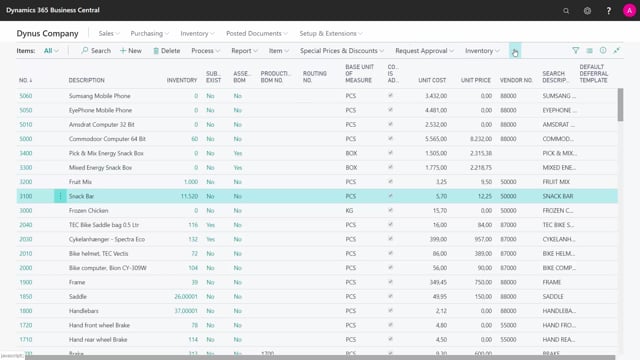
Playlists Manage
Log in to create a playlist or see your existing playlists.
Log inHow to define the expiration date handling on itmes in Business Central?
You can set up that an item in Business Central should be handled by expiration date.
This is what happens in the video
So, you need to enter an expiration date each time you handle this item.
Let’s look at an example.
Here, in my demo data, I have my snack bar.
And just to make sure that it’s actually handled correct, I’m navigating to my Entries on this item.
And I can see here it has a Lot Number for both my Item Ledger Entries, and it has an expiration date here.
And the expiration date is entered manually.
So, when I manufacture/produce this item, or I buy this item, I need to enter in my item tracking window, the expiration date.
So, the system will not suggest an expiration date, but it will force me to enter an expiration date, if I set it up.
So, on my Item Card, in the Item Tracking area, I have selected an Item Tracking Code from a list, and that Item Tracking Code should be defined in here.
If I go into it, with a checkmark in Require Expiration Date…
So, this checkmark will make sure that when I add this item to inventory on a purchase order, assembly order or production order, or when I output, it will ask me for an expiration date, which I need to enter.

