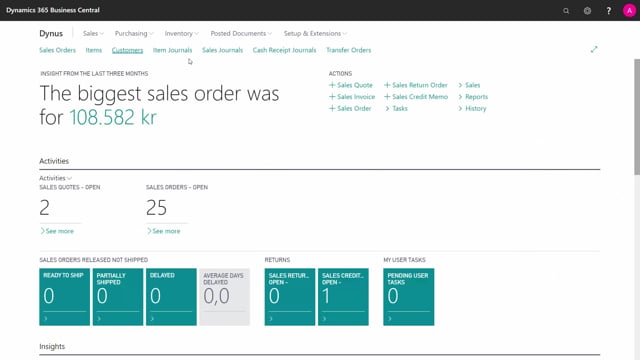
How to create transfer orders manually or from the planning worksheet in Business Central?
I can create transfer orders either manually or from my planning worksheets.
This is what happens in the video
If I want to create them from my planning worksheet I need to set up planning parameters for that.
First, let’s take this scenario.
I made a sales order.
We’ll find it here.
It is for a customer, and I want to sell a quantity of City Bikes on location Simple2, and I don’t have any inventory on location Simple2.
One way of getting the inventory there, because it’s all on Simple1, is to create a manual Transfer Order.
I can do it manually here.
I will show you quickly.
Go into the Transfer Order, select location codes that I want to transfer from and to.
If I had not defined a transfer routing for this combination, I would get an error now.
Enter item number and quantity.
I can now post my transfer order, shipping and then receiving, and that will move my item from one location to the other.
If I don’t want to use a transfer order, I could just use an inventory journal, or item reclassification journal to move it, but in this case I can get a document, and I can print the picking documents for my warehouse.
I will delete this one and show you how it works with the planning.
For planning I need to setup stock keeping units, because from a normal item cart I cannot set up a transfer as a replenishment method, but in the SKU there is a planning per location per item per variant.
On this item, I have made a SKU on location Simple2, meaning – how would I like to replenish my location Simple2, and I can also see that my quantity on Sales Order is 10, and I can define a replenishment system as being Transfer, whereas on the item card, I can only select the other 3, I need to enter from which location to default fill-up this location, so normally, if I’m transferring from Simple1 to Simple2, this is the correct setup, and I need to set up correct planning parameters, that we show in other videos.
Now I will go to the planning worksheet, I can calculate my plan, and in this scenario, I filter on both item number and location – not to get too many lines.
So I’m planning on the Simple2 location, and because we need this item, it suggests a new order, and the quantities is 15, and it’s a transfer order, so I can check-mark it, and carry out action-message, and it will create a transfer order if I have selected to make transfer orders, and I can also combine many lines.
I can combine the same combination of locations on the same transfer order.
The line is now deleted, and the transfer order is created.

