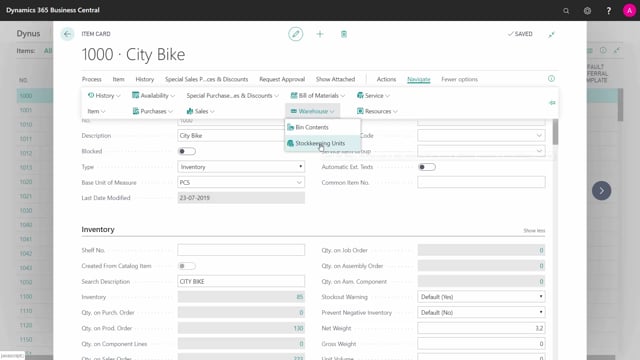
How to manage items per location or variant using SKU in Business Central?
You may need to set up items differently per location or per variant. Because of different planning parameters, different prices, or other parameters on the items that you need to distinguish between.
This is what happens in the video
In this scenario, we have the item card and different locations.
You can define a Stock Keeping Unit for each location with parameters, that are different from the item card.
But you need to create all this data.
In real life, you can avoid SKUs on some locations, if you only need the default information from the item card.
If there’s no SKU, it will use data from the item card.
Let’s see, how it looks in Business Central.
I can access SKUs in different ways.
One way is through the Item Card, and find the SKU list.
On the item, I can view the SKUs from Navigate, Warehouse, SKU which is a list of the existing SKUs on the item.
I can also create new ones and navigate into the SKU card.
I could also from: Actions, Function, Create a SKU, and it’s a small wizard, helping me to create new SKUs more easily.
Finally, I can search for the SKU list from the menu.
This gives me a list of SKUs, and the list also has the item, and I can sort it by either location or item number.
I can see, I have two items on this SKU.
The SKU card defaults a lot of values from the Item Card.
Flow fields are reacting to the specific location and variant, and I can set up parameters like prices, replenishment, planning etc.
All for this specific location, or variant, or combination of those.

