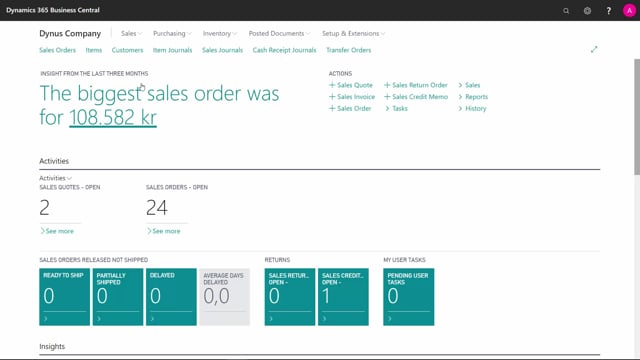
How to work with locations, zones and Bins in Business Central?
In Dynamics 365 Business Central, you can work with Locations without Zones and Bins, which is what we would call the inventory.
This is what happens in the video
Or, you could work with Zones and Bins, which we call the warehouse.
Let’s see how it’s set up, because it’s a hierarchy that we set up.
I’ll demonstrate how to create Zones and Bins.
For example, if we take the WAREHOUSE1 Location that we have defined, I’ll just show you an overview of what we’re going to do with the Zones and Bins.
So, we have a Location, which is the WAREHOUSE1.
It’s the total Location, which is normally at your graphical area.
We would like to divide that Location into some Zones; a Picking Zone maybe, a Shipping Zone, a Receipt Zone and maybe some backend Zone.
Each of those Zones, we would like to split into separate Bins that we can place items on.
So, this is the hierarchy would like to set up.
Let’s see how that works in Business Central.
In the Location Card, we have to be aware if there’s a checkmark in the Directed Put-away and Pick, which makes it a full Location.
Because, if we have Directed Put-away and Pick, we cannot add Bins directly in here.
We can have the Zones that we defined from the the process tab.
Here, we have the different Zones that you can set up and the Bin Type Code default on that Zone.
And if you click on a Zone, you can navigate further into the Bins and define Bins per that Zone.
So, I could set up another Bin here, maybe a Ship 3 Bin, if I want to.
And I can of course define as many Bins as I’d like to for that specific Zone.
This means that if I look directly on my Location Card in the Bins, I can see all of my Bins, but I cannot edit them here.
So, if I’m going to do another one here, Ship 4 for instance, I’ll get an error message because this Location is set up with the Directed Put-away and Pick.
So, I cannot enter Bins directly on the Location.
On the other hand, if I take my WAREHOUSE2 that is set up with all the different checkmarks, and not using the Directed Put-away and Pick, but that still has a Bin Mandatory, I can add Bins directly on the Location so that the Zone is not used for the separation, only for information.
So, if I set up a shipment 1, it is possible.
Whereas, if I go into my Zones in this Location, I could add Zones if I want to, but it’s not possible for me to add Bins attached to that Zone.
So, if I’m trying here to make a Shipment Bin on that Zone, I will get an error message.
So, the structure of Bins and Zones depends on the type of Location that you set up.

