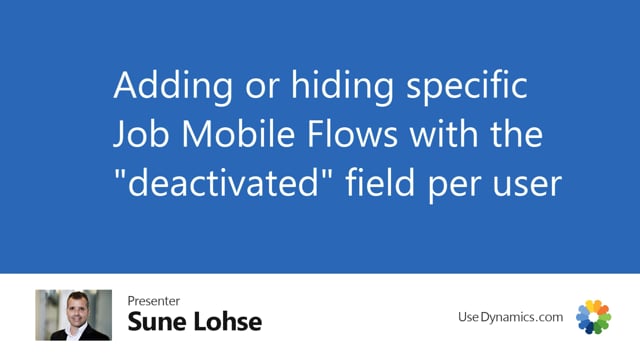
It is possible to hide some of the different flows per user or per permission group.
So if you want to do it per user, so maybe there’s a specific user only that you do the my time collectors, for instance, in here, or the overview of all resources, you can hide those flow on all other users except for one.
So if you go into the mobile flows like this, and we’re looking for the job time, or status, you can enter groups.
And in the group, we can see this is allocated to job time and material in the time section.
And here, I can simply add a new line and make it user specific. So I will copy all the information up here. But I will select a specific resource number, for instance, my colleague here, and then I will deactivate it for everybody else, except for my colleague.
So with this flow, I have one colleague now only that can see this flow, meaning if I’m leaving this setup, and going back into the job mobile like this, the flow disappeared.
So the show all resources flow is now gone from my setup, but if I login as my colleague and to do that, I need to setup the user in here not to have a fixed resource or to change the fixed resource, we could just do like this.
So now I’m just setting up the my windows ID to be another fixed resource. And I’m entering the job mobile and now it’s here in the beginning.
It’s in the in the beginning right now because it’s a special flow. So overview of all resources now available for Cecilia but not for anybody else.

