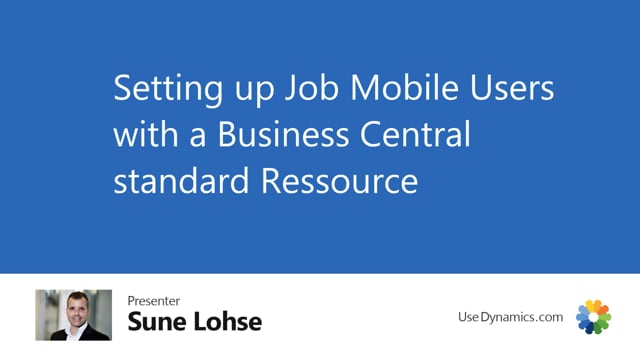
After installing the app, job time mobile, you are basically ready to rock and roll because it does the setup out of the box.
If you look into the mobile flow in here, it would have done a lot of automated setup and some of it relates to the job mobile.
The only thing you need to set up now is resources. Meaning if you go into the mobile flow user setup, you have to make sure that all the Windows users that need to work with job time mobile should also have a resource number attached to all the employees that need to register time needs to be on the resource list in Business Central.
On the resource setup, you need to set up in here the journals, it’s filled out automatically. If you want to use specific journals, select them down here in the footer, on the job section, you need to do that.
And you need to look to set up on the resource card in Standard Business Central.
In here, you need to select on the resource card if you want to use timesheet or not.
So the resource of course also need to be set up correctly with base unit of measure, times, etc. That it supposed to need.
But then you’re actually ready to start registering time if you go into the job mobile flow page in here and you can start working

