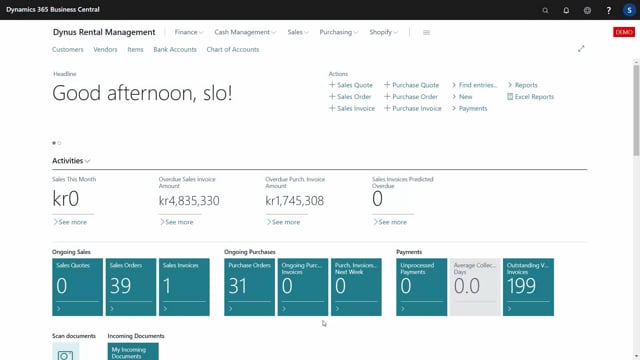
Let’s take a look at the general rental setup, which is actually a setup that can be done per customer.
This is what happens in the video
Rental setup so opposite to a normal setup table this can carry many lines, one line per customer, one line for customer blank if you want to, which will be the default line.
So if I’m entering another customer than those two, it will take the setup from the blank line.
You set up a default rental location code, which is the location code you want to send the item to when you allocate it.
So for instance, you can use the allocated location for a specific or not specific customer if you’re just renting it out and you don’t know to whom.
You could also, for instance, say here that for this customer, I have a special location that I call customer 50,000 because I rent out so many gears that I want to control on my item availability, what is actually at that customer site, then I might want to create a specific location for that.
If you add a default location, which has a checkmark in transit on the standard field transit on the location card, it will only create one transfer order instead of two transfer orders.
So if you transfer out using the transit code, you will only post the shipment of the transfer order and then when you get it back, you post the received of the same one transfer order to keep it more simple if you want to.
So with the two first line setup, you will create two transfer orders, shipping from allocated to basic and back from basic to allocated.
And then the last example, we will ship from transit and this example to available return location.
So even though we take it from a basic location, maybe we ship it through the transit location and then default return it to the available location where we handle it and put it back on the basic location.
We could also have said, for instance, on the last customer that we took it from or shipped it to the allocated location, used the in transit for holding the transfer order, and then put it back on the bin simple location to handle it.
So it’s going back on another location if we want to.
Then you set up the default rental category, which is the combination of resources and unit of measures.
And if you have more than one unit of measure code on the rental category, like on the top here, we only did one, but you will actually set up more unit of measures on your rental category.
In the employ direct transfer field, you can set up if you select here, for instance, outbound that the outbound transfer orders should be posted both shipment and received in one go, and the inbound transfer orders should be posted with received and shipment in one go or both of them.
So this means, when you post the transfer order, we will not distinguish between shipment and received but do it in one go.
So for instance, if we actually ship it to a customer to the allocated location code from our basic location, and it takes two days to drive out there, but one might want to stop the rental period when it received to the customer side, and therefore we could split it.
So we ship in one go, and then two days later we received.
On the other hand, if we are renting out wheel barriers in the local shop, we will just start it immediately, and we might want to set up a direct posting both.
The rental duration processing can be set up here to determine the position of the duration setup in the rental category if you post in very specific times.
Quantity precision is of course the rental quantity that you can round up here.
The checkmark swap on manual release is meant if you release the sales order, should it automatically do the swapping if the item is a rental line.
And the last field keep transfer order while sales order exist means that the transfer order is not deleted as long as the sales order exists, but only when the sales order is fully posted, then everything is deleted.
So those are the fields in the rental setup.

