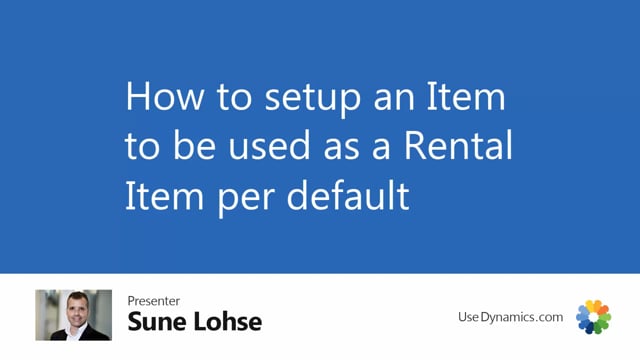
An item can be used as a rental item as well as a normal item at the same time.
This is what happens in the video
This is if I’m entering for instance, the sales line on an item, I have set up as a default rental item.
It fills in my rental type, rental number, etc, automatically, which indicates this is a rental item.
There’s also a checkmark on the lines stating that it’s a rental item.
But if I remove those information, then I can actually sell the item.
And I can use this, for instance, to sell my rental item when it’s worn out and I want to get rid of it.
Or you might have items that you can both sell and rent out.
The default setup on an item if we search for my item here is very simple on the item card to checkmark the field rental item in here.
And you can also state a default rental location code that you want to use for the rental line, the return location code.
This means if this is an item when you rent it out, and you get it back, and you need to modify it, clean it, whatever, you might want to get it, return it back to another location.
This simply states that it’s by default a rental item on the sales line.

