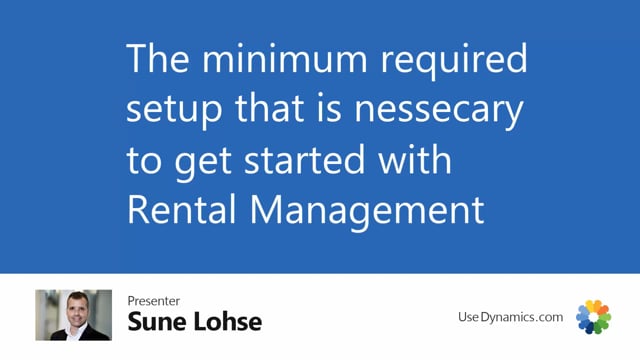
Once you have installed rental management, you need to do some setup to make it work properly.
This is what happens in the video
In this video, I will show you which five tables you need to do some setup in, but not going into details in the setup, we will do that in separate videos per table.
First of all, let me show you an overview of the tables.
The new tables that relates to rental management in itself will be the rental setup table, rental categories that need to set up and rental prices.
And we will have three separate videos for explaining that.
After that, you could set up or make some modification on the items and on the resource you need to do some setup.
Actually, that should be done before setting up the categories, etc.
Let’s see how the tables and the setup look just from an overview in business central.
So first of all, if I’m searching for rental in the top, I can see my rental setup table which is basically a table that I set up per customer and per location how they should work.
Then I have the rental category table in here which will determine which categories I can rent into daily, hourly, etc.
How am I renting out my goods.
And then I have the rental prices like this, and this will be a table determining which item number in which currency code off of it, which sales code and in which unit codes will I rent out and in which prices.
We will show that more detailed in separate videos.
And then, on the item card, I’ll just find my rental item in here that I have set up.
Basically, I only need to select that it’s a rental item by check marking it.
And I could set a default return location code if this is an item and I would like to return to another location for fixing it before I can rent it out again.
But that’s basically the setup on the item card.
And the last table would be the resources.
So we use resources for handling the invoicing on the sales order.
And as you can see here, I have a resource that I call rental day and rental hours.
And those resources have some prices on it or basic setup and we use that for posting.
So it’s basically on the posting setup that it’s important here on the resource.
Those are the five tables you need to set up and then you’re ready to go.
The videos are stored further down in the video hierarchy under configuration.

