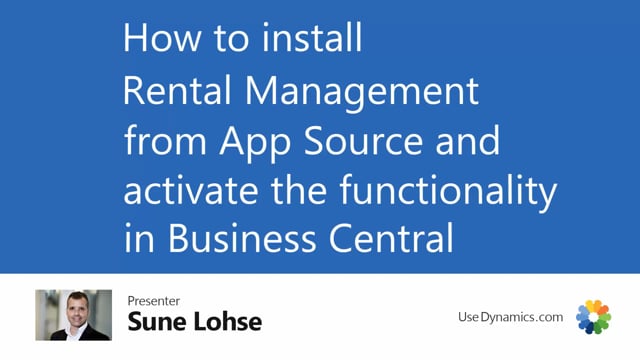
You can find rental management from within your business central by searching for it and finding it on app stores and then taking down.
This is what happens in the video
Or you can actually go to Microsoft app stores like this, searching for rental management and select a free trial which goes for 30 days.
And then you can install it as an extension in your business central.
Once you have installed it in business central, it will pop up in your header on the front page saying it has been installed but not yet activated.
You need to click activate rental management now, enter your email address in here.
And this will send a notification and activate your 30 days trial.
So why it’s verifying your license, it’s because it’s calling to the web entering your trial.
Now you’re done. Now you just need to do the minimum required setup to be able to start using it.

