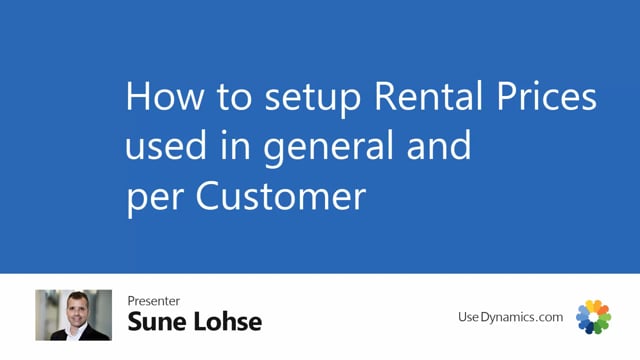
When you set up the rental price, it’s a combination of item numbers that you use for the rental, and the rental categories which holds the resources that you use.
This is what happens in the video
So if you go into rental prices, you can set up an item number, you can determine a sales code, which is either blank meaning for customers in general, or with a customer number meaning for a specific customer.
Currency code, and as you can see, this looks a lot like the sales price table, currency code, the rental category which holds the resource that we’re using.
And also the base unit of measure, actually, you can differentiate here also a different unit of measures on the same rental category.
And then the unit price that reflects the currency code, of course.
So in this scenario, if I’m making a sales order for customer 20,000 in another currency than euro, it will take the general one here in the header.
And you can also determine a default price when you select for instance, customer 20,000, item number 6200, it should take the day rental by default.
So this is how you can differentiate between different customers with different rental prices and different currencies.

