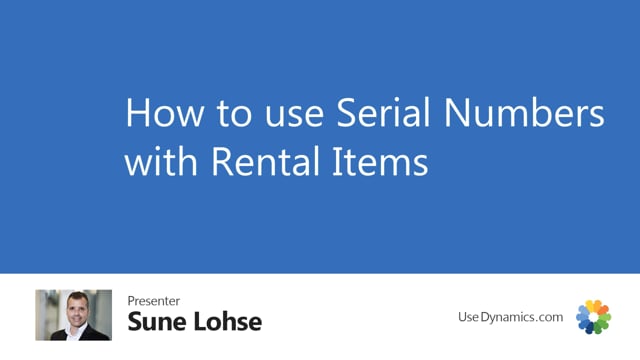
It is possible to use rental management with standard item, serial or lot number tracking functionality.
This is what happens in the video
Meaning, because we use the standard order documents and warehouse functionality, it’s very easy.
Let’s see this example of my item 5000, a computer, which has a serial number tracking on it, and I create a new sales order in here for a customer like this.
And let’s say he’s going to rent two of those computers from the location where my computers are stored like this.
And he might, let’s just get further down here, he might rent those for five days.
I can now swap them until nine, open my transfer orders from in here.
And when I navigate to my transfer order, I would get an error if I don’t add the item tracking lines because it’s set up with standard serial number functionality.
This means I will have to select here the serial numbers to ship and likewise to receive on the receiving side and likewise on the back coming transfer orders.
So with the standard functionality of item tracking, we can handle all the warehouse handling, and thereby also assigning specific serial numbers or batch numbers to rental stuff.

