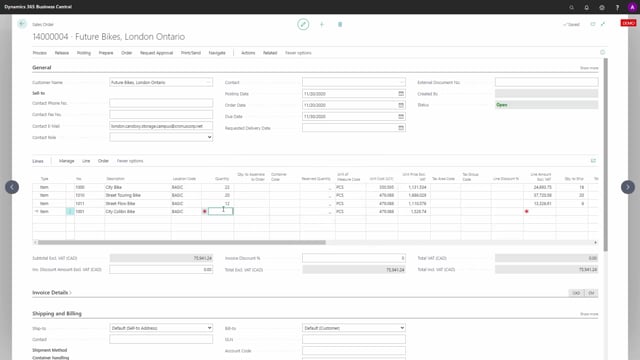
If you have defined weights and volume on the item card in the unit of measure table, it will automatically be transferred to a sales order line when you enter new sales order lines.
Like in the example here, let’s just take 10 pieces of a bike.
And if you scroll right, you can see the ship net weight, ship gross weight, and ship volume.
If those were added, it will be calculated automatically and you can also add amount of packages and maybe in this scenario, it’s actually only eight pieces and I’ll be aware that the ship weight will change and maybe in four packages.
After adding those information on the sales line, it’s possible to calculate from the action functions calculate weight menu.
It’s possible to calculate the total order weight, net weight, gross weight, and the ship weight, which relate to the quantity to ship.
Whereas the order total weight, of course, is the total order and it also calculates the volume and total amount of packages.
Those are the same information used on the sales container card, but this is of course, specific for the sales order.

