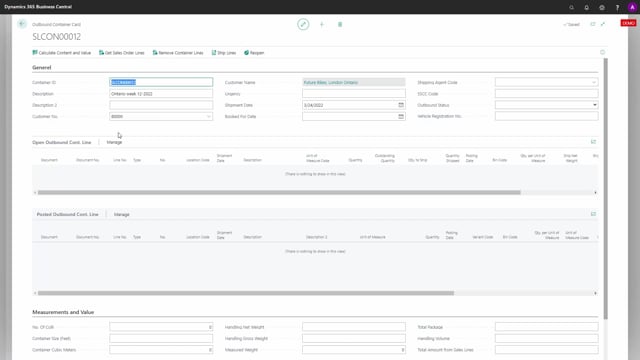
From the container card, it is possible to import sales order line if you know you have one customer or several customers and you want to grab on the open sales order lines.
Let’s see how that works.
So from the container card, you have the menu get sales order lines and from that, you can filter on customer, it’s default filled in if it’s added to the container, and then it will import open sales order line with new container codes on it, and with an outstanding quantity.
So this is basically a fast way of importing many lines if you want to add different sales orders into a container.
You can also have imported on sales order line and filtered on sales order number or all other numbers on the sales order line. So if you have three different sales orders you want to add in one go, you could do it from this batch job and likewise, you could also remove sales container lines if you want to take some of them out again from a batch job.

