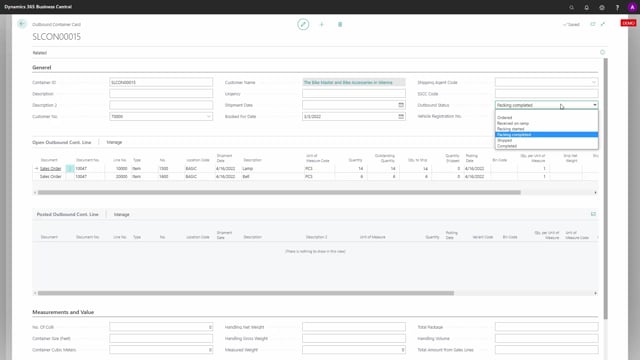
Let’s take a look at the status field on the container header and how to use it.
Here’s the sales order and I want to add a new container to ship some of the quantity in this sales order, maybe another sales order.
Therefore, I will create a new container and already here, you can see that container number two and three, sorry one and two is not on the list, it’s out of the filter.
Let’s create a new container just like this and I want to add new container to the two sales order lines.
So the status on the container is not filled in automatically, meaning if I’m opening this container, like this, the outbound status will be blanked.
When the container is ordered, I’m calling for the supplier order the container to whatever day and I’m booking it for. I could set the status to ordered and normally I would define a booking day on the container.
And now I’m just waiting for the container.
Later on, the container may be arrived on the ramp, and if I want to, I could change the status that the container has arrived . It could be the inventory people are doing that and later on in the process, they could start packing the container. And this is, of course, all for the purpose of seeing the container status and the container list so I can see what is happening to each container.
Let’s go further in.
After packing it, when we could say that the packing is completed, this is all just information that is manually set if you want to use it. So the first automatically outbound status is the status shipped which is the next one, meaning if I am shipping on this container, let’s just say that we are shipping some of it for some reason.
Like this and I post the shipment on the container and it will automatically set the outbound status to shipped.
The outbound status is shipped but the container is still visible on the container list, meaning if I create a new sales order going back in the sales order, making a lookup in the container code, and now you can see the container code is, by the way, blank because I just shipped it. So we have a remaining quantity to ship still on the lines.
If I drill down the container code, I can still see the container because it’s not yet completed meaning we can still work with it.
Now, when I change status to completed, the container gets not editable.
And if I look at the list, the container is disappeared from the list. It’s still on the container list when I’m searching it from the menu, the outbound container list, it will still be visible here. So this will be a complete list of containers and you can add your own personal filters to this list.

