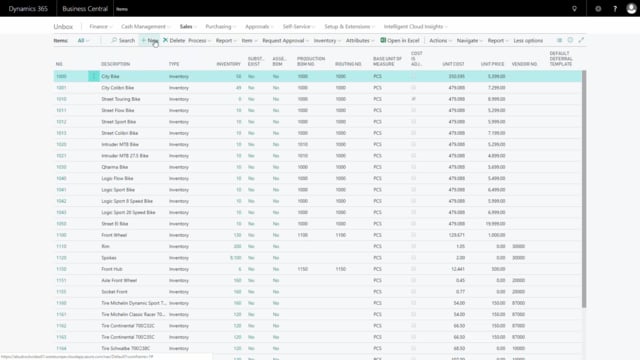
How to create items in Business Central?
In this video, I will show how to create items in Business Central and in this case I want to create an Alu Rim as a new item.
This is what happens in the video
So from my sales menu or other menus that contain items, I will go to my item list and here I can click ‘new’ for creating a new item.
If I want to add the specific item number, I’ll have to show all the fields and in this case I like to define the number of the item and, of course, also the description: this is an Alu Rim, and my base unit of measure, in this case: pieces on the first tab.
My inventory tab is basically for showing all kinds of figures on the item and it fills out automatically. On my costs tab I can define whether it is a standard cost or a first in, first out item, in this case I will select a standard cost item and the cost will be 35.
My general product posting group will be item purchase, in my case you can define that, of course, by yourself, and I’ll select my inventory posting group here as well. On my price sheet I could select the unit price if it’s a sales item, but in this case I will only use it in a hierarchy so I wouldn’t mind for that.
On replenishment tab, I could select whether it’s a purchase item, a sample item, or if I have a premium version of Business Central I could also use production order items, and I can select the lead time calculation, for instance, 21 days, and the vendor number that I will purchase this item from.
Oh and the default went back here like this. And the manufacturing, or production and assembly figures shouldn’t be filled out, because this is a purchase item, if I have a vendor item number I could enter it here.
On my planning tab, if I want to plan on this item, I could say how to plan, in this case I would like to plan on type ordered because I only want to buy this item when I actually have a specific demand.
So I will buy this item to order, of course if you plan with other reordering policies, you can add that here on the reorder tab and also fill in the correspondent parameters here and you can see that in videos for planning.

