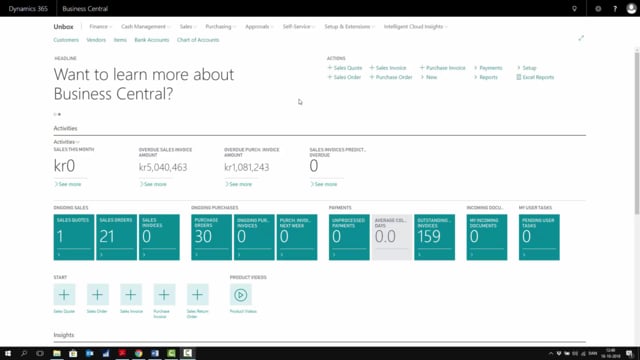
How to print shipping notes In Business Central?
In this video I will show you how to print a shipping note from a sales order.
This is what happens in the video
This is normally done in two different ways The normal step is to print it directly when you post the sales order.
I’ll show you that first.
So, if I’m on a specific sales order and I’m going to ship the sales order and enter a quantity to ship, then when I post the sales order I can select post and send, and that will both post the sales order, and create a posted sales shipment, and also create, in this case, a PDF file that I can use for shipping.
We’ll just cancel that.
If you post the sales order without printing it, you can always find the posted sales shipment, that is created each time you post a sales order.
And here I’ll find the last one I just made.
And if I enter this sales order, I can see what was actually posted on that specific posting.
So, even though the sales order has another quantity, each time I post shipment it will create a posted shipment.
And from this posted shipment, I can print the sales order, or print the shipping note directly to screen or PDF, and I can incluse this in the package I send.

