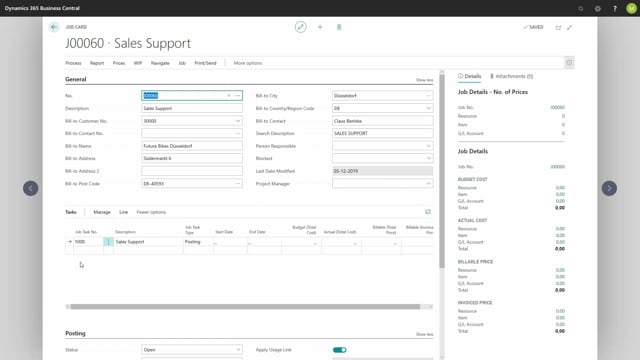
How do you use assisted setup to create a job?
If I wish to save time in the process of creating jobs, I can use the assisted setup, I go to actions, new, and choose job. The system will now ask if you wish to create it from an existing job.
This is what happens in the video
If you choose no, then the system will create a job, but you need to fill in everything manually.
If you choose yes, and next, the system will automatically assign my new job and number because I have setup number series in the job set up.
I need to add a description, and a customer. And then click next. Then I’m transferred to a page based on the normal copy job function, in the copy from I need to choose which job to copy from.
I can see that my new job is already created in the list, and I can choose to copy from another one.
I can enter a range of job tasks numbers in the from and to fields, if I leave them blank, the system will copy all job tasks.
The copy to is of course my new job number, and then I can choose if I wish to copy quantities and dimensions from the old job, and then click ok.
We are informed that the job was successfully copied, and say okay, and that’s it. Now we have created a new job.
The copy function has copied the job task number from the other job, and the description and customer we entered based on the customer we chose, the system will populate all relevant information from the customer card.

