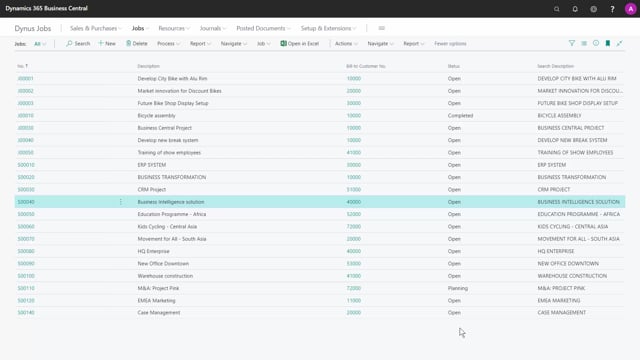
How do you create an invoice for a job task?
If I want to create sales invoices per job task for a job, I can also do that.
I will go to process, create job sales invoice, and under options, I have the create invoices per job, or per job task. And this is the normal job create sales invoice batch job which you can also find with the search.
The difference here is that I’ve chosen this one job task.
Be aware that if I do not set a filter here on job number, then this batch job will create invoices per job task for all my jobs, and it’s one of those things that you don’t want to do too often if you need to then delete all of these sales invoices again if it was a mistake.
Like any other filtering field; you can of course set an interval and use your normal filtering options. Here we’re looking at one specific job, but then creating multiple invoices per job task number.
For example, if the customer needs this for internal handling of our invoice. I will leave the filter on job tasks number blank, and also the date filter. So, in this case, there were six invoices created.
All on the same job number, but based on the job task number, which is at the second level of our Job Hierarchy. Click OK, and go to sales invoices and created memos.
As you can see here, there are six invoices. All of them are in draft mode as they are not called posted invoices. And we can open them.
If we need to check something, or do some final corrections, or add a specific note to each invoice. There, in one go we created six invoices based on the job task numbers. That’s easy, right?

