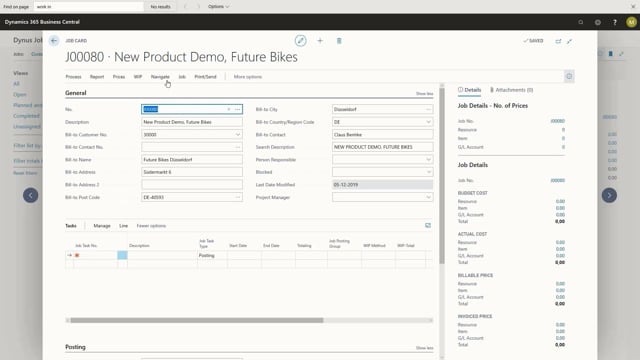
Playlists Manage
Log in to create a playlist or see your existing playlists.
Log inHow do you create a job by copying?
In order to save time on creating job tasks, it might be relevant to use the copy function. From the job’s list, I will open the job where I wish to work.
This is what happens in the video
As you can see there are no job tasks on this job yet. I will open the copy function. And choose copy job tasks from, there’s also a function to copy job tasks from the current job to another job.
I will choose a job number to copy from, and I can define the range of job tasks numbers, I wish to copy.
If I leave these two fields blank, the system will copy all job tasks.
In the field Source, we can choose the basis on which we wish to create our planning lines.
The standard source is set to planning lines, but we can also choose to create our job planning lines based on job ledger entries on the job we copy from.
This way the planning lines will reflect actual usage and actual invoicing on the job we copy from.
We can also choose none.
If I choose planning line, then I can choose which types of planning line, we wish to copy. If I choose budget and billable all planning lines will be copied.
If I choose Budget only lines of the type budget, or type both budget and billable will be copied, and similar if I choose billable only lines of type billable or type both budget and billable will be copied.
If I instead use the source job ledger entries, the include planning line will be grayed out, and instead I can use the include Ledger entry line type.
If I choose usage and sale, all job ledger entries are copied, those of type usage will be copied to new planning lines of type budget, entries of type sale are copied as billable.
We can also do this separately, so I can choose only to copy usage, or only to copy sale. I can also set a date filter. The system has automatically chosen the job number where I was copying to.
Under apply, I can choose if I wish to copy quantities and dimensions to my job. I’ll click ok, so the job tasks from the other job or successfully copied.
So now I have my job tasks, and they are structured exactly as they were on the job I copied from.

