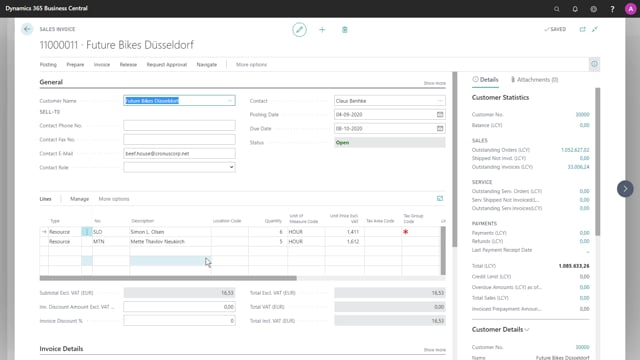
How do you create a job invoice with a batch job?
If I want to invoice more effectively across all my jobs, or across a range of jobs. I can use a batch job. It’s available from the jobs list, under process, and create jobs sales invoice, or I can use the search from anywhere in the system.
This is what happens in the video
Choose job create sales invoice. No matter if I open from the jobs list, or with the search. It will open this prompt. So here in to consider the posting date. I can say that I want to create an invoice per job, or per job tasks.
And then I can do my filtering. So if I leave these blank, all jobs and all job tasks across all dates will be included in the created sales invoices.
I could set a filter on job numbers if I have a specific range that I want to invoice, and if I’m using the same job task structure on all my jobs. I could even set a filter on job task number. So for example, if we have the same job task number on all those jobs, maybe if we’re using a template to create jobs, then I could say that I want to only invoice this specific job task, but across all my jobs at the same time.
For example, if we have one for expenses. I will click ok. And as you can see five invoices has been created across all my jobs. I will say okay, and we can go to sales invoices.
And see that there are five different ones created across job numbers and customer numbers. And of course I can open each one of them.
And see what will be invoiced, I can of course make changes directly here, but make sure that you have control over your data on the job and on the invoice.
I can of course add extra lines here if there’s something that’s not registered on the job, but it’s usually better to handle everything on the job. So you have the full overview on the job card.

