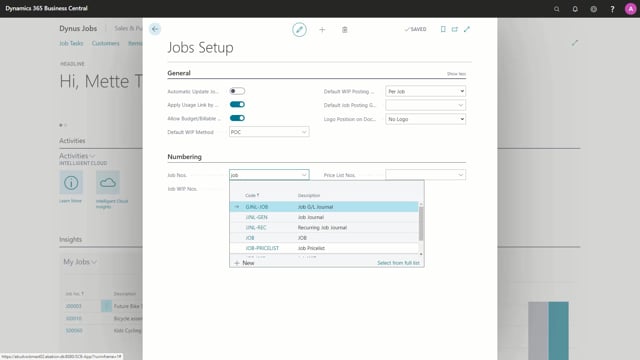
What should you set up before using jobs?
Before you start using the jobs module, it’s a great idea to define the job set up. The job setup allows you to set up a number of default settings for a job. I will go to the job setup.
This is what happens in the video
As you can see there are not that many fields to set up in the job set up, but I will go through them anyway, it’s good to look at this setup before you start using the module because it might save you some time, for example what is the default Work-in-Progress method, and how that should be calculated in default posting groups and so on. Most of these setups can be changed on the individual jobs. So only set up these if you want them to be inherited across all new jobs, if you have some main groups of jobs that need different setups.
For example for WIP method or the job posting groups; I would recommend that you instead create some different template jobs that you can copy in the jobs list, and there’s a separate video on how to copy a job. Okay. So let’s look at the fields.
This one automatic update job item cost, by marking this field you can ensure the cost changes are automatically adjusted to the job entries, each time you run the adjust cost item entries batch job. That’s a long name, but the main point is that this way you can ensure the costs on items are updated on your job. So they will match the actual cost on the item ledger entry. The adjustment process and the results are the same as when you run the update job item cost batch job, but this is just to ensure that it’s also updated if you run the adjust cost item entries batch job. So if you’re not using items on your jobs, then this is not relevant.
The apply usage link by default specifies whether job ledger entries by default should be created with the link to the job planning lines, and in more normal terms it means that the usage on the job by default will be linked to a job planning line. So in the jobs hierarchy, this is the usage link. So where we’re linking job ledger entries to job planning lines. In the next one you need to consider if you want to allow the type of planning lines called budget billable. So if you allow this you will have the option to have budget lines, billable lines, and the one called budget and billable.
So in the module, we’re talking about both budget and billable, this type if you want to allow this one, then there’s some different setups regarding Work-in-Progress. You can define the default WIP method.
Here I have five different standard wants to choose from, I will just choose percentage of completion. I can also define the default WIP posting method, if it should be per job, or per job ledger entry. I can also set up the default job posting group.
Here I have one to choose from; you might have more than one, and that’s just those created in the job posting setup. I can also choose where I want logos to be positioned on documents.
I will just choose no logo, and then we can look at the bottom here with the numbering, I can define the job numbers, and I’ve created a number series for jobs.
I’ve also created one for job WIP and one for job price lists. Now I’ve set up my job setup. I forgot I didn’t choose the standard one. Now, I’ve made the full setup.

