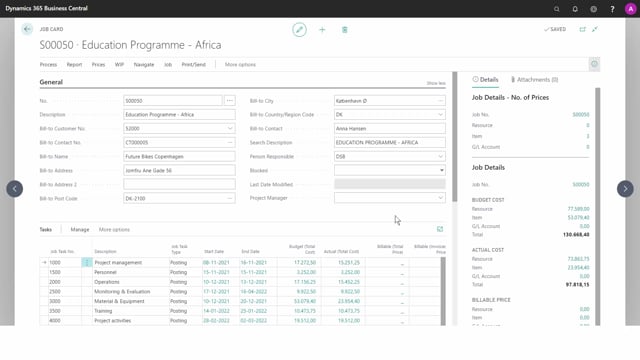
Playlists Manage
Log in to create a playlist or see your existing playlists.
Log inHow do you manage resource prices for jobs?
On the job, we have the option to set up some specific prices, which will only be valid for this job. As you can see, we can set up prices for G/L account, resource, and item. In this video we will look at how to set up resource prices.
This is what happens in the video
I will just expand it, one important thing to understand regarding prices, is that a blank code for example in job task number, means that the price will cover all job tasks numbers.
So here on job S00050 and job task number blank. I can set up a resource price, for a specific resource. Let’s look at Daniel and see what his normal price is. So the normal unit cost for Daniel would be 400 and 4.25. We’ll just enter him here. And you can of course use the look up as we saw before.
You can set up a unit price. For example, a higher one. Which will then be valid on this job. So, if Daniel works on job S50, he will have a unit price of 500 instead of his normal price set up on the resource.
I can even define different unit prices depending on the work type. So, if Daniel for example should have a higher price in the weekend. Then the unit price of 500 would only be valid if he has the work type code weekend.
And again, if I leave it blank, it will be both weekend and weekdays. But let’s make one for weekends. And we can make one for weekdays. Which might be a bit cheaper? I can also set up a unit cost factor.
So, if we choose John. I can say that the customer should pay our cost with a factor on it. So, if they would pay for the Cost Plus 20%, I would write 1.20 because the factor will be multiplied to the unit cost.
We can also set up a line discount. For example if Mike is working. We want to give a 10% discount on Mike’s hours. Maybe he is a new employee, and the customer asked if they could get a discount if they agreed that he’s working on this project.
This line discount will also be shown on the sales invoice in the Line Discount column.
There, now we’ve set up different resource prices.

