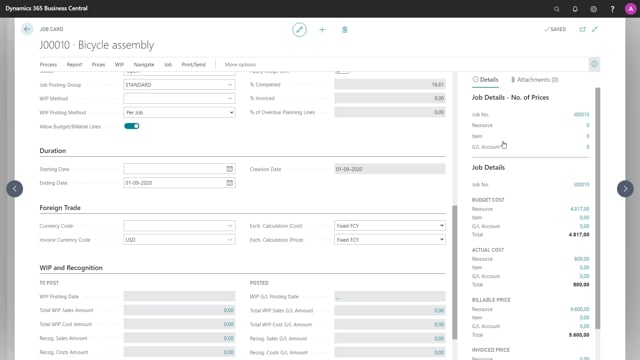
Which job fields should you know?
If I need to see more information on the job than I can see from the jobs list, I can click on one of the jobs, and then I open the job card, as you can see it’s many of the same fields as I had in the jobs list, but there are more here, and it’s easier to overview as they only consider this job. I have more details in my pane over here and my fact boxes, showing only information regarding this job that I’m on, so let’s go through the fields.
This is what happens in the video
A job needs a number, that’s the ID for the job and that needs to be unique. And usually it’s handled with a number series. You can also give the job a description, and then you need to choose the bill-to customer number, and when you choose the customer number the fields for a name and address and so on will automatically be filled out. Be aware that if you change the address on the customer, then it will not automatically be updated here on the jobs; the same goes for changes you make here. So if I write street then it will not be inherited back to the customer. I can also define a contact, and be aware that the name of the contact person will be listed over here, based on what you choose here as the contact.
So, this is Mariah, and her name is listed over here. I can also enter search description if I have something else to remember this job by; I can define a person responsible, and that’s based on the resources’ list.
I have options to block the job for posting or for all, I can see when it was last modified, and the project manager set up looks down into the user setup list.
And since I’ve been added as the project manager here, I can see this job in my list of jobs on my role center.
Next here considers tasks, so job tasks, but I will skip that for now. There is another video we regarding job tasks and how to create those.
So the next step is posting and we have the status field.
There’s four different statuses.
And as the name say they define the status of the job is in, for example, you cannot post anything to a job which is marked as completed by default when you create a new job; it will always have the status order. With this status, you can already start posting on the job but if you would like to prevent this, you can use the block field so you can add the block for posting with completed if the job is actually completed, or you can use the block field that was on the general tab, or you can choose the status planning. An example for planning status of the job, is that we are at a point where we still need to create a quote for the customer, or I’m looking at what resources we need? What items do we need? And so on. But you can easily switch between the status’ just by changing this field, and you can also change status back from completed if something else comes in that you need to post to the job after you’ve completed it.
We also need to define the posting group, so the system knows how to post entries to the job. Here i’ve just chosen one called standard which was inherited by the job setup. But if I can change it specifically on this job if it needs to be something else, the same goes for the WIP method WIP posting method and allow budget and billable lines, and apply usage link. Those won’t be inherited from the job setup, but I can change them here if I need something specific for this job.
The durations tab; I can set a starting date and an end date for the project, and these are just for information to the user and there’s no functionality tied up on these, I can also see the creation date. So when was this job created? In the foreign trade tab, I can define a currency code for the whole job to be handled in, or I can define just a currency code for invoicing, if the customer needs this invoice to be in a specific currency. I also have the option to define specific exchange rate calculation setup for cost and price calculations.
So when the Work-in-Progress and recognition tab, we have some calculated fields; you can see that they are grayed out, so it’s not something I can enter data into, but as we start calculating work-in-progress, these will be updated and I will be able to click here and see how the amount was calculated. Yes, and that was the job card.

