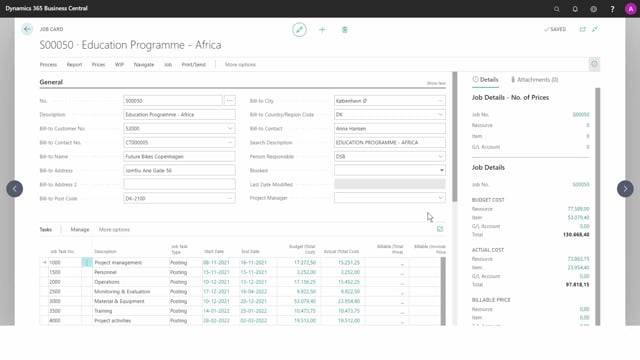
How do you manage item prices for jobs?
On the job, we have the option to set up some job-specific prices. So, we might use this if we’re not using customer price groups, but only want to set a price for this specific project for the customer.
This is what happens in the video
As you can see there are three different ways to set up prices for G/L accounts, resources, and items. In this video we will look at the items.
There are different ways to define prices or different approaches.
I can define prices down to job tasks, or I can define a price that is valid for the whole job if I leave the job task number blank, and that’s the general rule across all of these fields. If I leave it the value blank it will mean that it covers all types.
So blank job task number means that it’s valid for all of these job task numbers.
If I want to set up a specific item price on a specific item, I will choose it on the list. I can for example choose the street sport bike within normal unit price a 5,999,00. I can also define specific setups for the unit of measure.
If the price is only valid for a specific currency code, I will leave the currency code blank as I’m using local currency. I could define unit price for this bike for 5000 on this project, and I might want to create a new price for Street Touring bike.
Here, I might not want to give them a specific unit price on the job, but maybe an agreed discount. I can also set up a unit cost factor if you want the customer to pay by a factor on the cost. So, we could do that on 1011.
And say that they should pay cost plus 20%, and since it’s a factor, it will be multiplied to the amount, so I’ll write it as 1.20.

