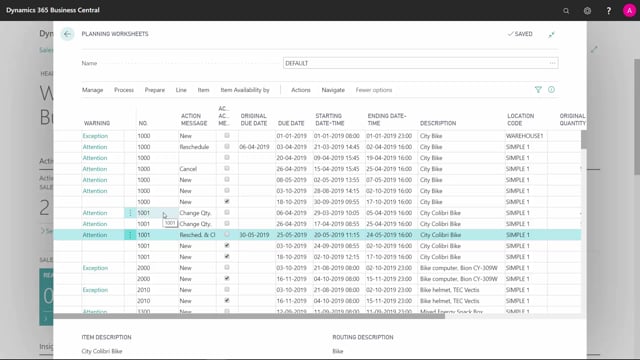
How to carry out action messages to create the orders in Business Central?
After running the planning job in my planning worksheet and create or modifying the lines that I prefer and doing whatever I want to, I’m ready to carry out action messages to create the orders.
This is what happens in the video
And let’s say that I want to carry out on one item at a time because it only carry out everything with a checkmark, and maybe I don’t want to do all of it.
I will just sit a filter here in my line. So in this example, I have five lines on item number 1001 but only a checkmark in two of the fields on my accept action messages. So if I accept this one, it will create two new orders for me with quantities 40 and 80 and from my menu process, I can carry out action messages.
This actually creates the orders when I press ok. So I need to define, first time I’m in here, which type of production order would I like to create. If it’s a production order, which type of assembly orders, purchase orders, and transfer orders, and I select ok, and what it does now is actually it’s creating the two firm planned production orders from this line.
The two-line that I had a checkmark in, and now I can clear my filter and carry on to the next line that I want to carry out. So I’ll just place a checkmark in everything that I want to carry out and set it to carry out, it creates the orders.
And of course, if the action messages is to change the quantity, it will change quantity on the order. If it’s canceling, it will delete the order and if it reschedules, it will change the date on the order

