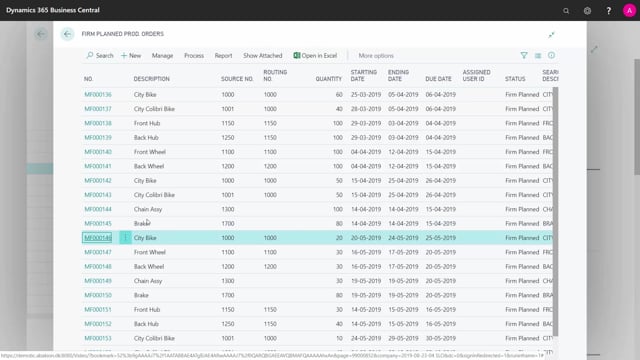
How to lock orders with the Planning Flexibility to avoid replanning in Business Central?
You might want to lock supply orders with the planning functionality to avoid getting too many planning lines in your journals.
This is what happens in the video
Let me show you how that works and what it’s all about.
So I’ve made an example.
I’m in my planning worksheet.
I will calculate my plan and I will do so with a filter of item 1000. So it calculates for this item on location, and so as you can see here, it will reschedule one line and cancel another line creating a new production order on all the lines.
So it’s the second line and the fourth line that is going to change but I don’t want it to change. I think they’re good and they maybe, they already locked in some kind of planning, so I’d not like them to change. This means order number 163 and order number 146, I would like to lock with this functionality.
Therefore, I will go into my firm planned production orders and find the two orders and this field that I’m showing you now is probably not shown in your version even though you are running a premium license, but you need to design the field and put it on the lines down here. So when you have added the fields, you can see it and by default, the lines always be unlimited.
Now, I will set this one to none, meaning you cannot plan this line anymore. I’m locking it and the same I’ll do on the order 146 like I said. So now those two are locked and the MRP shouldn’t be able to find them anymore.
I will run the plan again like this and instead of creating six lines, it now creates four lines and the quantities is a little different because it now takes into account that it’s not canceling and not locking this line.
So with this functionality, I can lock for lines not to be planned, and of course, the dangerous stuff is that you have a risk of re-planning or getting too much items in stock because if a demand has gone beyond a supply date, it will just create a new order if it cannot reschedule the existing order, so we have to be aware when you use this, but the planning flexibility applies to both transfer order lines, purchase order lines, assembly order lines, and production or lines.
So this is a very nice functionality to keep down the load of changes in the planning worksheet.

