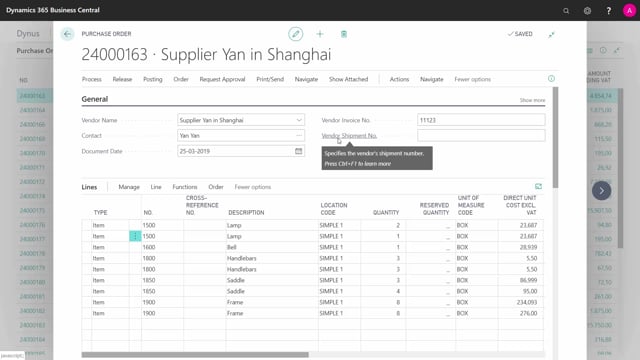
How to use Dimensions on Purchase Orders in Business Central
If you use dimensions in Business Central, you can add dimension directly to a vendor and it can flow through to a purchase order when you create a purchase order and you can also change it on the purchase order.
This is what happens in the video
So you can have dimension that needs to be filled in on the purchase order only or they could flow or they could be changed.
So this is a purchase order and if I go into my order, dimensions, I can see the dimension added to this one meaning nothing.
So nothing came from the vendor card in this scenario but I could select directly on the purchase order my dimension value for different dimension code that I want to measure on and I could also use my set up in the finance to be sure that those are filled in.
And likewise, on the purchase order lines, if I’m selecting a specific purchase order line and line dimensions.
Here, I can see the dimensions and I can change dimension.
There you can come from the item card or the vendor card and it’s a little complex on how those could be set up, but I can change it in here just like this and I will change my dimension and it would flow through to all the posted documents.
So this is the way to change dimensions on documents for your measurements.

