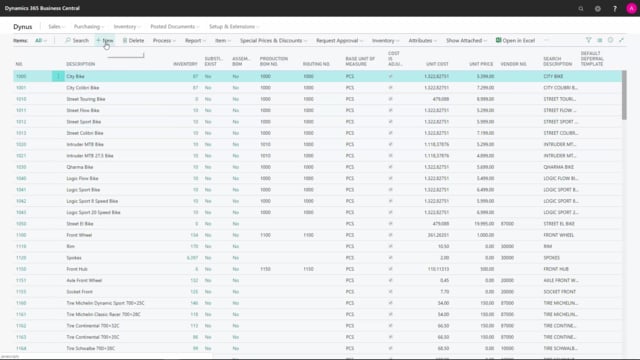
Playlists Manage
Log in to create a playlist or see your existing playlists.
Log inHow to create purchase items in Business Central?
Being a purchaser, you might have to create new items in Business Central, so here will just show you some of the information, you need to fill out on the item card for the item to be working as a purchase item.
This is what happens in the video
From the item list you select new, and if templates are defined in your system, it will pop up and suggest that you use a template that you have set up, and that prefilled some of the information on the item card.
Otherwise you just go directly to the new item like this, and in this scenario the item number is filled in automatically and the number series could be defined by the template.
Then you insert the description of whatever item you are going to create and buy, and you determine here the base unit of measure, which is important to setup because it’s difficult to change afterwards, and that should be the unit of measure that the inventory are handling the item in or should be handling the item in.
On the cost and pricing tab, you should fill in the costing method and you should do that by asking the finance department, if they already didn’t tell you what to do, or if you should follow the template, if it’s predefined by the item template that would be ok of course.
And you should define the unit cost if you already know what the item is expected to be costing, you can add it here.
You can also define special purchase prices, if you already have an idea of the purchase prices you want to have, for specific vendors, you can add it in here or from the menu.
Then you have to define the general product posting group, V.A.T product posting group and inventory product posting group, if they are not already filled in from the template, you selected.
And you should define also the tariff number and region of origin code, if you are supposed to report Intrastat every month, or somebody in your company does, because then it’s easier if you already know this information from the beginning.
And the last thing you need to fill in, is on the replenishment tab, select that it’s a purchase item, enter the lead time calculation, if you know how long time it takes to get the item from the vendor, enter your vendor number in here, enter you vendor the item number, if they have a specific item number, and if you want to buy it in another unit of measure code, then the base unit of measure you should set up the unit of measure code in the unit of measure table, and insert here.
And the units of measures are set up here from navigate items, unit of measures and here you could define if you are buying it in other unit of measures, maybe in boxes and you have ten pieces and a box, you enter it like this, and you can define as many units of measure curves that you like.
So now after defining it, it’s possible here when looking up to select the different unit of measures you have selected.
If you don’t want the purchasers to be able to buy the item for now, you can block it here and then you can release it, when being ready to buy it.
These are the fields you need to fill in when creating purchase.

