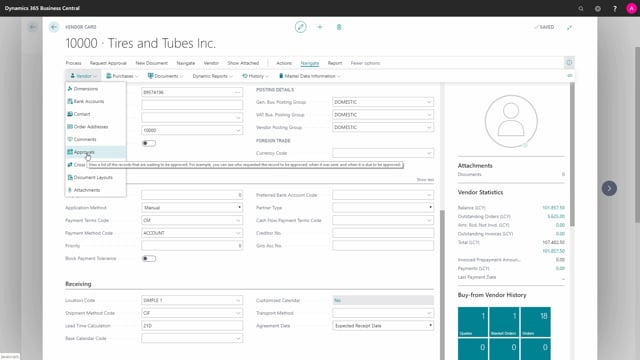
How to work with Frequently used Actions on the Vendor Card relevant for Purchasers in Business Central?
In this video, I will go through the most used action buttons on the vendor card that is relevant for the purchase department.
This is what happens in the video
And a lot of them actually is under the vendor, but not all of them. So I will go through the navigate button and I will choose vendor for all my buttons that I need right now are present. You can enter the buttons from various places.
First of all, look into dimensions and this will make a look up on the default dimensions that are set on this vendor.
You can add more default dimensions to this vendor if you prefer.
We have another video about all the dimensions.
Then I choose the contact and here it asks if I want to create a contact. I can create a contact. I can delete a contact if there are any in the contact list, which is the underlying table for vendor or the customer in that case. I’ll just say no.
And we go to the next one which is order addresses and this is where if you have an alternate or address for the vendor, it will be in a list in here. This vendor has no order addresses, but I can create new order addresses in here.
And we do have comments if there are any comments for this vendor. I have a large list of comments marked with all the dates and I can even export it to excel.
And finally, we have approvals. This is to view a list of the records that are waiting to be approved on this vendor. This vendor has no pending approvals. All the approval flow is set up elsewhere in Business Central. So this is just an overview for this exact vendor.

