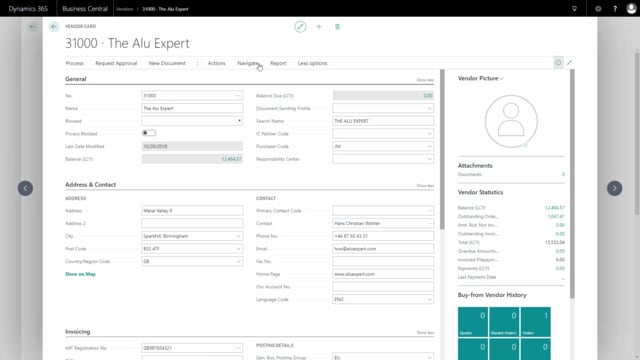
How to create a purchase credit memo in Business Central?
In this video, I will show you how to create a purchase credit memo.
This is what happens in the video
The scenario is, that we have received a quantity of items from our vendor and we have received the invoice and posted the invoice and the receipt.
Now, before we actually pay the amount, we figure out that 15 are bad, and we agree with the vendor to send them back.
So, before we do anything else, let’s look at the entries on the vendor to see how much we owe them right now.
I navigate to the specific vendor and from the navigation, I find the ledger entries.
I have only one ledger entry for this vendor, and the amount is 1,743 euros.
I will now create the credit memo that I expect from the vendor.
Manually, I go to the purchase credit memo, and create a new one for this specific vendor.
Now I can either enter the lines manually or copy from an existing posted invoice or shipment.
So, I will go to my process and copy document.
I will select a posted invoice.
And in this case, I’ll select this one from vendor 31,000, The Alu Expert, I copy the complete document and then delete the lines I don’t need.
I’m doing this to make the application correct.
I could also do the application manually, I will show that later.
Now, I delete the lines that I’m not going to credit, and I change the quantity to 15, which I will send back.
I will send this to the vendor and agree with them, and when I get the actual credit memo from the vendor, I can enter the number here on the vendor’s credit memo.
And now I can basically post the document.
Before posting it, I will show you in the application that it automatically created the invoice document as an application, because I chose to copy the document in the beginning.
If I didn’t do that and have created the lines manually, I could have clicked actions, function, and then application, and in the application window, have chosen the lines to apply to.
But it did that automatically.
So, what I need to do now is to post my credit memo.
And here is my posted credit memo Finally, I will just show you one thing.
I go back to the vendor ledger entry from the vendor card, just to show you the effect of what we did.
Now I have two vendor entries, and I’m ready to pay the vendor what I owe them.

