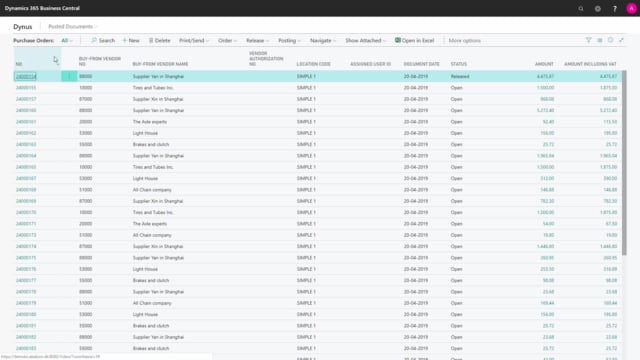
What's the best way to delete purchase orders with backlogs in Business Central?
When you post a purchase order normally, the purchase order will delete automatically, when you post the remaining quantities, meaning you have posted both shipment and invoicing of the purchase order.
This is what happens in the video
But if you have backlogs on the purchase orders like this, it’s not deleted, the purchase order.
So you have to fill the posted document, but the order is still open.
So how can you delete an open purchase order with backlogs? So what you need to make sure, is that the quantity to receive and the quantity invoice is the same in the two columns, and you can see in this example, we have invoice nothing.
So I will just create the scenario of not receiving the last two goods, two items so this is the typical scenario, somebody needs to invoice it in the finance department typically, because the vendor, of course, would have sent the invoice so now the scenario is, that we have a quantity to receive and invoice on two of the lines, but the quantity to receive and invoice is the same.
This simply means, that it’s possible to delete the purchase order.
So you just need to find the purchase order and delete it and then also remove the quantities, when I do my MRP planning in the requisition worksheet.

