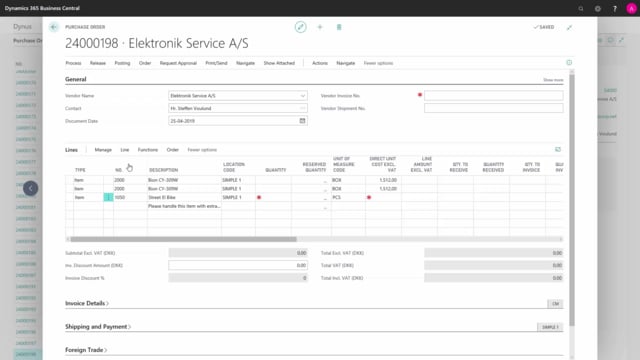
Playlists Manage
Log in to create a playlist or see your existing playlists.
Log inHow to work with cross references and extended texts on purhcase lines in Business Central?
To work with cross references on the purchase order, we need to make sure that the column cross reference number are shown on the lines.
This is what happens in the video
You can do this by right click on header of one of the columns, choose columns and find the field in the table, item cross reference number, make sure that it’s visible and press ok.
Now I want to add an item to this purchase order, I type in our item number, please notice that the description here shown in the lookup field, is what our item number is called in our item list.
Because this item, for this vendor, has been set up with item cross references, when this item is set in, the description is replaced with the description defined in cross references on the item card.
If you scroll out and have a look, in the new field which you started, here in cross reference number we can now see the vendors item number.
We can also type in the vendors item number, in this field, and it will fill information out, from our item card, like so.
And now our item number was added and so was the description field.
On this order I would also like to purchase another item.
Notice that an extra text line has been added to the item line, this is an extended text that have been added on the item cards.
On the item card, we have set up that they should automatically be set in on purchase documents, but if this haven’t been the case, I could manually add them by marking the line, say manage, by marking the line, more options, functions and insert extended texts.

