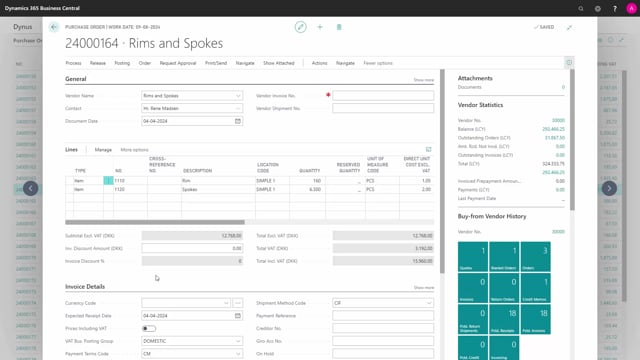
How to send purchase order confirmations to vendors in Business Central?
We can send a purchase order confirmation directly from this purchase order in Business Central.
This is what happens in the video
We do this on the order by pressing the print/send button and send.
Business Central will now use the documents sending profile setup on the vendor and the email address from the vendor card.
We can change the default setting in this pop-up, and if I want to edit the email before sending it, on email say, yes, prompt for settings, and press ok.
Now, the email address from the vendor card is put into the to-address, a subject is set, and the purchase order has been attached to the email.
I can write a message in the message button and I can press OK to send the purchase order.
Please be aware that your SMTP needs to be set up in order for you to send emails from your Business Central.

