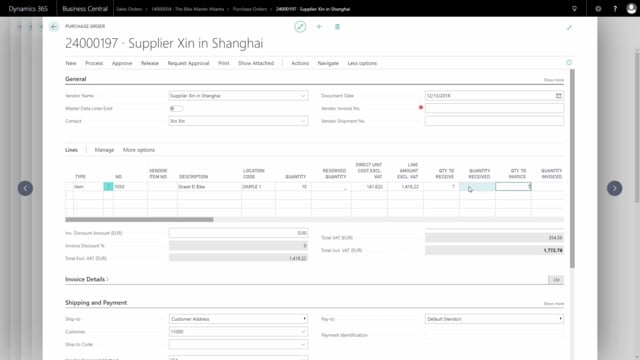
Playlists Manage
Log in to create a playlist or see your existing playlists.
Log inHow to register drop shipment deliveries in Business Central?
A drop shipment is a shipment that binds a purchase order line and a sales order line together.
This is what happens in the video
So, when you post the purchase order, the sales order is automatically posted.
And the meaning is, that we never see the item, because it’s directly shipped to the customer from the vendor.
In this case, I have an item line of quantity 10, and I can see here the quantity to ship is 10, and quantity shipped is zero.
And normally, the shipment will be registrated on the purchase order line, so I will find my purchase order, and I know it’s one of the last purchase orders.
So, when we get a message from the vendor, that the item is shipped to the customer.
We need to post it in the system, so we will go to the purchase order, and fill in quantity to receive.
So, maybe in this case, we didn’t receive all 10, but only 7 of them were shipped to the customer.
So, we’ll just enter here, like on a normal purchase order, quantity to receive, and go to process and post, and then we post the received.
So, this will post both the purchase order line and the corresponding sales order line.
Which means, now the quantity received is 7, and if I go back to the sales order line, I can see the quantity to ship is now the remaining 3, and quantity shipped is 7.
So, it’s bound together automatically with the drop shipment.

