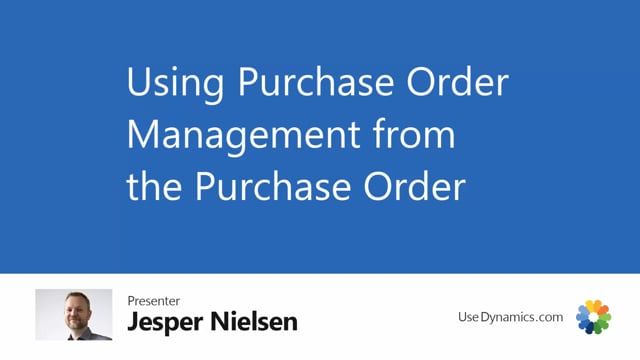
As a purchaser you have a fairly easy task. You just have to create a purchase order, send the request to the vendor, and then accept the answer from the vendor and everything is okay. Or is it? Perhaps there is something you have to change on the order, and you have to resend your request to the vendor and accept the new answer from the vendor. In fact, sitting as a purchaser is much more complex than just handling the order simply.
So let’s see how we can make it more simple to be a purchaser and keep the overview of all the interactions that you have. I will create a new order and just fill it out. You can watch other videos on UseDynamics on how the purchase order works. So what I’ll do now, I will just handle and send the purchase order. And automatically the lines that I just created is now in my Purchase Management Journal. Now I’m awaiting an answer from my vendor, and the vendor gets back and says to me, okay, I can give you 15, I can give you only 12 on that one. And I have receipt date on the other line that is one day later. And on my purchase order, the quantity and the date are now updated. And I can change it once again if I want to change, for example, the quantity once more.

