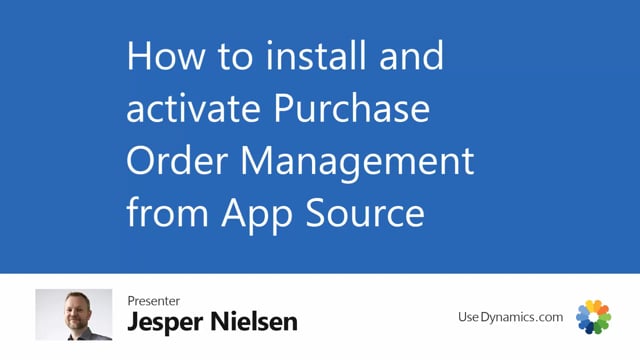
In this video, I’m going to show you how to install the Purchase Order Management app.
First you go to the Setup and Extensions, select extensions, and manage. Go to the extension marketplace, and here you can look for the Purchase Order Management. Select the free trial, and press install. As you can see, Business Central is now installing the extension, and we can take a view of the progress. And now if I scroll down on my page, I can see that the Purchase Order Management is installed as an app. Be aware that the Abakion App Manager app as well will be installed.
Now I need to activate the app, so I go to my Rule Center, and in my rule center I have a blue ribbon saying, The Purchase Order Management has been installed, but yet not activated. So I just press Activate the App Manager, and I enter my email address. And I just press finish. And be aware that you can download the app Document Handling from Abakion that works together with Purchase Order Management for free. Just download and activate as I just showed you.

