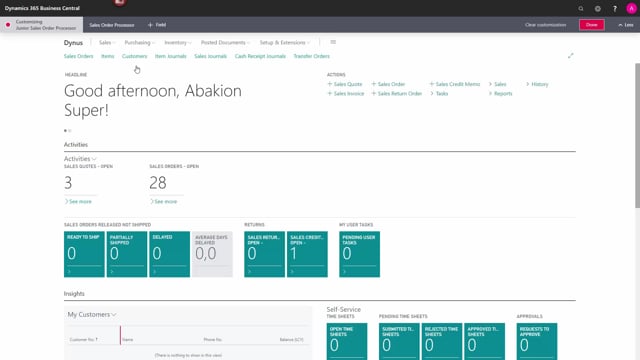
How to customize user profiles in Business Central?
In this video, I will show you how you can edit or create new profiles, for example, for new colleagues.
This is what happens in the video
I will build my new role upon the sales order processor as I use here.
I’ll just look into the roles in the navigation to see that I have six different groups of things I can do.
I go to the tell me, and search for profiles.
I find my sales order processor and I copy it.
And I create a junior sales order processor.
I go into the junior sales order processor and I edit it.
Here I can change the description and it will be half functionality.
We have a role center ID and it’s enabled.
In the profile settings, I can use this as a default profile which means that every new user will get in this profile as a default.
I can disable the personalization which means that you are not allowed to change any personalization in this role center.
And finally, I can say show in role explorer which I will do now and it will be visible to all my colleagues.
Now I’m ready to edit it.
I will do that by customizing some pages.
So now we are on the role center of the junior sales order processor, which I can see in the left-hand corner.
I can also see it’s based on the sales order processor marked right beside it.
So what I will do is that I will hide some of the menus and some of the actions.
I can go to further pages and I can change them, but for now, I will just keep it simple to the role center.
And I choose done.
So now it’s complete and I can close the window.
So now I’m back in my old role center and I will change to the new role center.
And as you can see, a lot of the shortcuts in my navigation menu are gone and some of my actions are gone.
And then if I go into my navigation menu, I can see I now only have 5 different things I can do.
This role center is now available to all people logging into this database.

