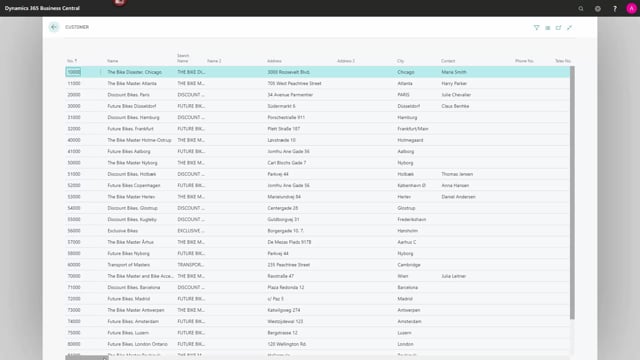
How to use inspect pages and data to view all information on customers in Business Central?
Sometimes when working in Business Central, you know that you have entered more information than what you can see on the screen and for that purpose we could use inspect pages and data.
This is what happens in the video
I will go to my customer list, and in the help menu, I’ll press help and support and inspect pages and data.
Now, in the right-hand side of my screen, I get a view of all the fields in the table.
This is for my customer number 10,000.
And as you can see, I can scroll down and I have a lot of information.
It just continues and continues.
So actually in the right-hand side, we see all the fields that are on the customer table.
And you can see if I press another customer, I’ll have some other information in the right-hand side.
Besides the table fields, I can see if there are any extensions on this page.
There are some Danish extensions here and I can see if there’s any page filters that are not shown immediately.
If I want to get a full overview with all the data at once, I can press the view table and I will go to the customer table.
And in here, I have the full information flow of the customers.

