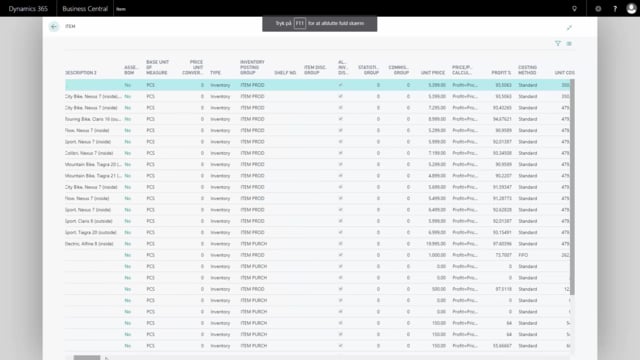
How to view all data in a specific table in Business Central?
In many tables of Business Central, you only see part of the actual data that is in the table. This is because many of the data’s are system data and wouldn’t make sense for the user.
This is what happens in the video
But if you want to see all the data in a table, in the old version, we had the zoom functionality. In this version, you can just add the table number in the URL and then you can see the complete table as a read-only information. Let me show you an example here. So this is my Business Central client and I need to view my URL to be able to change it up here.
So just press 11 and then I can enter, for instance, the location table and have to know the number of the tables. So I know the location table is number 14 and I can enter back slash, question mark table equals 14 and that will open the complete location table for me.
And here I can see all information on the location table that I couldn’t on the location cardو and likewise if I want to see my item table, for instance, I have to know the number of the item table. So the big issue about this is to actually know the specific table numbers for the tables in Business Central.
And here is my item table and now I can maximize my screen if I want to and here I have all the columns, all the data from my item table that I can copy and use and I can scroll right and see all the system Fields, et cetera, et cetera.
So with this functionality, it’s possible for me to see all data of Business Central if I know the table number.

