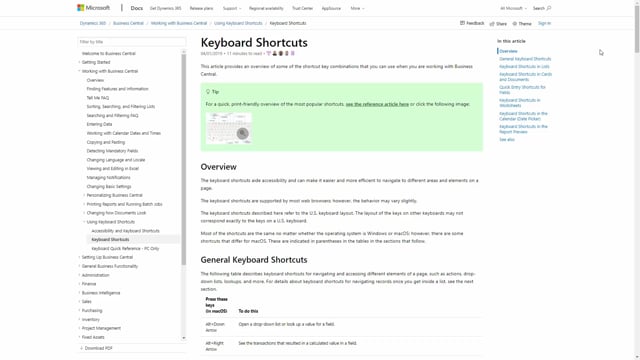
How to use the keyboard shortcuts in Business Central?
Keyboard shortcuts are a powerful tool, and I will show you some of my favourite shortcuts.
This is what happens in the video
I will divide them into three Groups: some shortcuts in lists, some shortcuts in lines on orders or journals, and two general shortcuts that I find very useful.
So, let’s start on a list – for instance, the item list.
Here, if I want to search for something, I can press the shortcut key F3.
That will open up here.
Let me go[A1] to the search up here, and I can search from here.
One of my other favourite parts is that I can mark a value and say Alt+F3 and it would filter to this value.
I can then either remove it or add more values, but a very quick way to filter on a specific value.
Another trick, on a sales order or on lines, for instance on a sales order like this, or journals, I can look up in the field that I’m in.
I could just use the mouse and press on look on value.
But there is also a shortcut key and this is Alt and arrow down.
Now, I can choose the item that I want.
To go to the next field, I can press on Enter and it would automatically hop to the next field that has been defined as a quick-entry field.
And now we come to one of my absolute favourite keyboard shortcuts: to copy the value just above the field that I’m in.
Right now, I would like to enter 10 in Quantity.
But instead of writing 10, I can use the shortcut key F8 that will copy the value from the field above.
Last but not least, I have two favourite shortcuts that go across fields, lists and pages.
When I’m in an area that I would like to know more about, I can simply press Ctrl F1, and the help functionality will show up and show me information about the area that I’m in.
Last but not least, we have the Tell Me shortcut, or the Search shortcut.
That is Alt+Q.
This will open the ‘Tell me what you want to do’ search functionality.
And with this, I can search across reports, tasks, pages.
And when I’m on a page, I can also search for actions within this page.
Over here, I could, for instance, say ‘Print’, and it will show me first the results it gives me on the current page, but it will also give me a list of pages and tasks, and reports and analysis, related to the search I made.
The list of shortcuts is long, and with every version it expands.
So, to help you find all of these shortcuts, you can find this up in the Help button.
Here we have the link for keyboard shortcuts.
Here we can read a lot about the keyboard shortcuts and they will be described in further detail.
We can also see a visualization of this.

