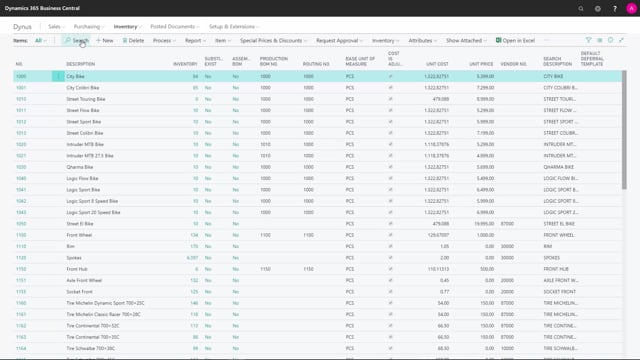
Presenter: Christina Fausbøll, Product Manager
How to search within lists in Dynamics 365 Business Central?
When a list becomes very long, it can be useful to search in the list.
This is what happens in the video
In the Action Bar, we have the Search.
We can also activate this by pressing the shortkey F3.
This is a smart search.
We can just type part of the word.
For instance, if I want to find a bike helmet from my list.
I could just type “helmet”.
It will find it – even though it is the second word in the description.
The search goes across all columns, so I could also type “50”.
Now it shows me all items that have the number 50 in one of the columns.
This makes it very useful and quick to search for information in long lists.

